Batch Processing in Sage 100v2018 Payroll 2.0
Sage 100 Payroll 2.0 has added a number of new features including the ability to break down payroll entry into specific batches. This means that more than one person can be working on Payroll Data Entry. Another reason batch processing can be helpful is that we can process pay for employees on different pay cycles (e.g. weekly Hourly Employees v. biweekly Salaried Employees.)
To enable Batch Processing, go to Payroll > Setup > Payroll Options. Select the #4 Entry tab and click the checkbox for the Payroll Data Entry function.
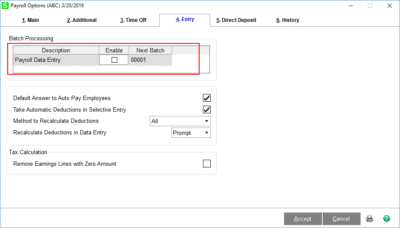
If Batch Processing is enabled, the first screen of Payroll Data Entry will now offer the generation/selection of a Batch Number. As in other modules, this batch could be marked Private (so that only those with appropriate rights could potentially update this batch.)
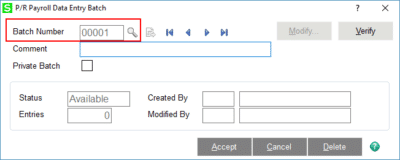
New to the Pay Cycle screen is the ability to specify Check Date and either Period Starting or Period Ending Date. The combination of the Pay Cycle and either the Start or the End date will calculate the End or the Start date respectively.
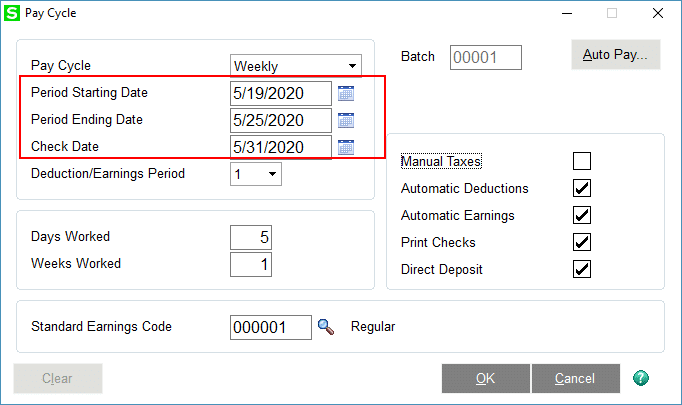
One other new aspect of batches and pay cycles is that you cannot mix employees with different pay frequencies. In other words, you cannot process Biweekly employees with weekly employees. Each of the pay cycle types must be entered and processed separately.
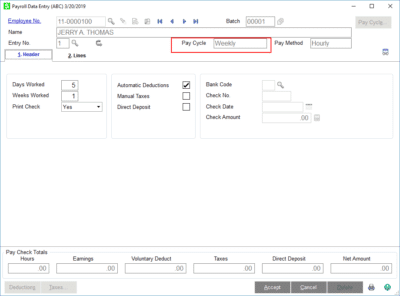
Run the tax calculations, the subsequent reports, check printing and check register update on each individual batch. For more information or assistance about Batch Processing in Sage 100v2018 Payroll 2.0, contact our Sage 100 support team at 800.232.8913. Visit the Sage 100 Software tip page to view all of the Sage 100 software tips.
Register for our Sage 100 newsletter today!
Copyright 2019 DWD Technology Group | All rights reserved. This article content may not be reproduced (in whole or in part), displayed, modified or distributed without express permission from the copyright holder.

