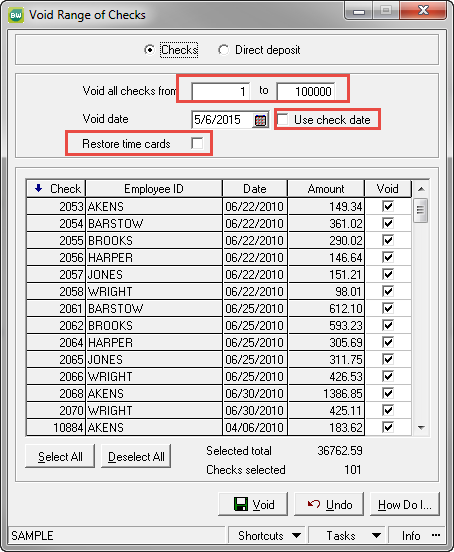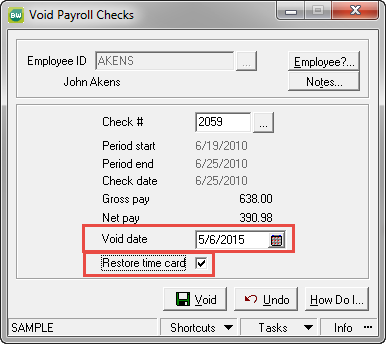It never fails. Someone sends a job to the printer at the same time you are printing payroll checks and their information prints on your check stock. Now you have payroll checks that have printed on plain paper. What’s the best course of action to fix this?
In Sage BusinessWorks, it is relatively easy. The basic concept is to void or reverse the payroll checks. But wait. You have lots of employees, and you really don’t want to re-enter everyone’s time cards. Again, in Sage BusinessWorks, there is an option that allows you to restore the employees’ time cards so you don’t have to re-enter all that information.
Under Payroll > Processing > Void Payroll Checks > By Check, you can enter a check number range, the date you want to use as the void date (in this case, the check date itself is preferred), and whether you want to “RESTORE TIME CARDS.”
When you first access this task, acknowledge the message regarding a FICA deposit (if applicable) and select whether you want the “Shared” or “Exclusive” processing mode.
If you specify a larger check number range than what printed for this batch of payroll checks, you will need to manually EXCLUDE checks that should not be voided. Make sure to select “Restore time cards”. This will return the data to Time Card Entry when you click on VOID. Then, return to the Automatic Payroll Calculation, make any manual calculation adjustments, and then re-print your payroll checks, starting with the correct check number.
If you find that you need to only correct a single check, you may do a similar process where you select to Void Payroll Checks by EMPLOYEE. Identify the employee for whom the check is to be voided. Select the check number. Watch your Void Date to make sure it’s appropriate. Mark to Restore Time Card and void the check.
Just as above, recalculate and reprint the check.
If you have questions or need assistance reversing a payroll check, please contact our Sage BusinessWorks support team at 260.423.2414.
Register for our Sage BusinessWorks newsletter today!