BusinessWorks offers various tools to lessen the strain of manually entering certain types of information within the software. As an example, you may acquire a new business segment and there is a list of customers that doesn’t currently exist in your software. Rather than entering all that data manually, BusinessWorks offers a way to import key customer data from a comma-delimited ASCII file.
A critical point of note: if you make a mistake while importing data, you might find a significant number of invalid records after the import. As a reminder, make a backup of your company before you attempt importing.
To access Import Customer Information, navigate to AR > Transfer > Import Customer Information
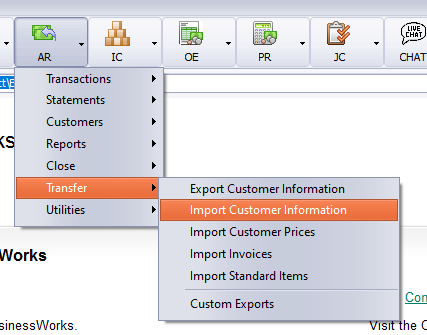
Importing data to BusinessWorks usually requires that the data file be formatted a specific way. In the case of importing Customer Information, a file with the following fields can be imported.
| No. | Field | Max Length ( 1) | Valid Entries / Format |
| 0 | Transaction Type ( 2) | N/A | You will most often add records, but you can also change or delete an existing record, or rename an existing ID, by using the appropriate prefix before each record. Listed here are the acceptable prefixes.
Add: /A or / ADD Delete: /D or /DELETE Update: /U or /UPDATE Change: /C or /CHANGE Rename: /R or /RENAME |
| 1 | Customer ID ( 3) | 12 | Any text. (Lowercase letters will be converted to uppercase during import.) You cannot delete any customer that has historical transactions currently on file. The period of time historical data is saved is set in the Maintain A/R Parameters task. |
| 2 | Customer Name ( 3) | 40 | Any text |
| 3 | Address Line 1 ( 3) | 40 | Any text. When adding a new customer (or changing an existing customer whose billing and ship to addresses are the same), the system will set the ship to address to the billing address specified in the import file. |
| 4 | Address Line 2 ( 3) | 40 | Any text |
| 5 | City ( 3, 4) | 40 | Any text |
| 6 | State ( 3, 4) | 2 | Any text |
| 7 | ZIP Code ( 3) | 10 | Any text |
| 8 | Finance Contact’s Telephone Number ( 4) | 14 | Acceptable phone number formats: NNN-NNN-NNNN (NNN)NNN NNNN NNN NNN NNNN (NNN)NNN-NNNN NNNNNNNNNN ( )NNN NNNN ( )NNN-NNNN |
| 9 | Finance Contact Name | 40 | Any text |
| 10 | Finance Contact’s E-mail address | 200 | Any text |
| 11 | Comment Line 1 | 32 | Any text |
| 12 | Comment Line 2 | 32 | Any text |
| 13 | Reseller Sales Tax ID | 12 | Any text |
| 14 | Customer Since Date ( 5) | 8 | MM/DD/YY |
| 15 | Finance Contact’s Fax Number ( 4) | 14 | Acceptable phone number formats: NNN-NNN-NNNN (NNN)NNN NNNN NNN NNN NNNN (NNN)NNN-NNNN NNNNNNNNNN ( )NNN NNNN ( )NNN-NNNN |
Most of the time, people look at “Column 0” and wonder, “What is THAT???” In this case, Column 0 is an “action” that BusinessWorks will take, based on what function you specify. If no function is specified, BusinessWorks will assume that you are trying to ADD the customers in your file. If you a seeking to update only a few fields, you would make sure your first column is /U (Update). You also need to make sure you have placeholders for all the columns, even if there is no data to be updated for that specific field.
BusinessWorks provides for other import processes throughout the software. You can import Vendors, Part information, GL Accounts, etc. Save yourself typos and import your data where you can.
If you have questions or need assistance with your Sage BusinessWorks software, please contact our BusinessWorks support team at 260.423.2414.
Register for our Sage BusinessWorks newsletter today!
Copyright 2022 DWD Technology Group | All rights reserved. This article content may not be reproduced (in whole or in part), displayed, modified or distributed without express permission from the copyright holder.

