So, you’re trying to run a report, and it just doesn’t want to show up. Well, it does, but it’s a minimized task on your taskbar. You click on the task, but the report still won’t open. What’s going on, and how can this be fixed? Or worse yet, you’re simply trying to open Sage BusinessWorks, and you click on the icon, see a little flash, but NOTHING….
This typically happens when you have been using multiple monitors and switch to using Sage BusinessWorks with a single monitor. Task windows previously opened on the “2nd screen” are no longer in the range of what the first screen can display.
Sage BusinessWorks records the position of a task and uses that saved position the next time that screen is opened. When that position is inaccessible, the window will not display properly.
In order to correct the positioning, Sage recommends deleting those “positioning” settings. This entails editing your Windows Registry. If you have ANY concerns doing this, please STOP IMMEDIATELY and consult your IT support or your Sage BusinessWorks Consultant. Making inappropriate changes to your Registry can cause significant harm to your computer.
- If the program does not appear to launch, click on your Windows button in the bottom left of your screen and type REGEDIT.
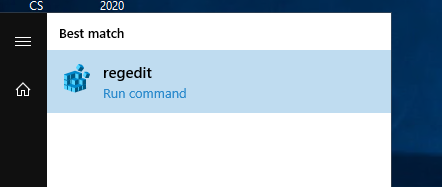
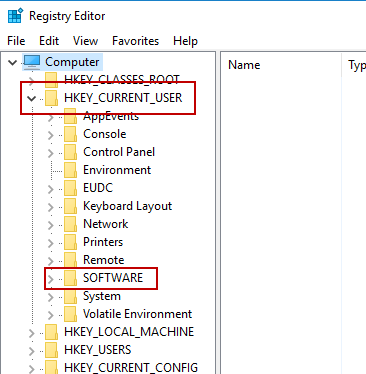
-
- Right-click on Launcher and select DELETE.
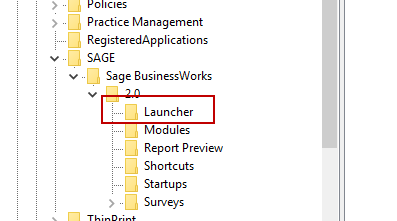
-
- Close the Registry Editor and try to relaunch Sage BusinessWorks.
- Similarly, if you are trying to run a report, and it is not displaying, click on your Windows button in the bottom left of your screen and type REGEDIT.
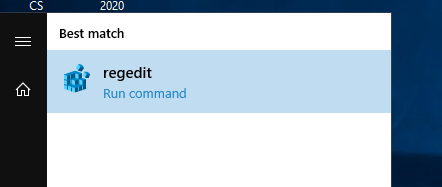
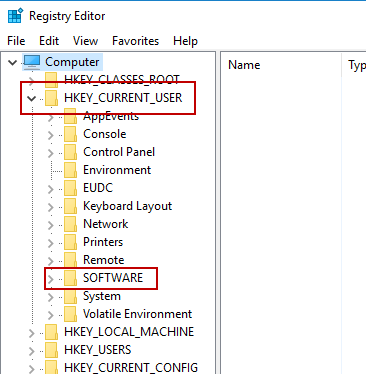
-
- This time, right-click on Report Preview and select DELETE.
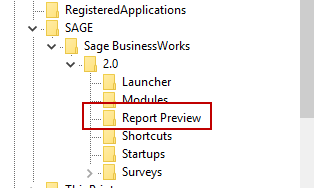
-
- Close the Registry Editor and try to launch the report again.
If these steps don’t work to get the report to display correctly, you might need to “reposition” the window to get it into the visible range of your monitor.
- Click on the icon in the Taskbar that represents the hidden window.
- Press the keys Alt + Space, then
- Press and hold down the left cursor key for a few seconds. Try the up cursor key. This should move the window back to a visible position on your Windows Desktop.
- If the issue continues, try press Windows + Left Cursor or Windows + Right Cursor a few times and the window should reappear on the desktop.
If you have questions or need assistance with your Sage BusinessWorks software, please contact our BusinessWorks support team at 260.423.2414.
Register for our Sage BusinessWorks newsletter today!
Copyright 2022 DWD Technology Group | All rights reserved. This article content may not be reproduced (in whole or in part), displayed, modified or distributed without express permission from the copyright holder.

