Sage 100 has a feature that made its debut appearance when Sage 100 2021 was released.
This feature allows a Sage 100 administrator to define default form codes for companies by Role or by User. Let’s look at how Default Form Maintenance works.
View this Sage 100 step by step software tip in a video format (7:15)
View this Sage 100 step by step software tip with individual screen shots below.
To access this new task, go to Library Master > Setup > Default Form Maintenance.
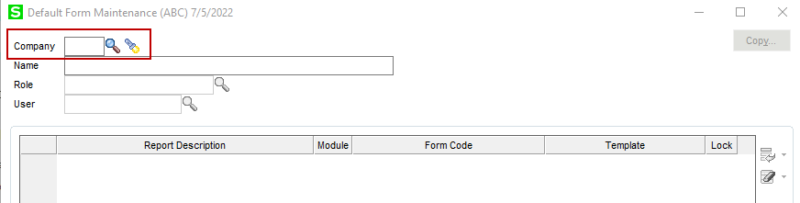
Use the “spyglass” to select a company, or use the flashlight to select an existing setting.
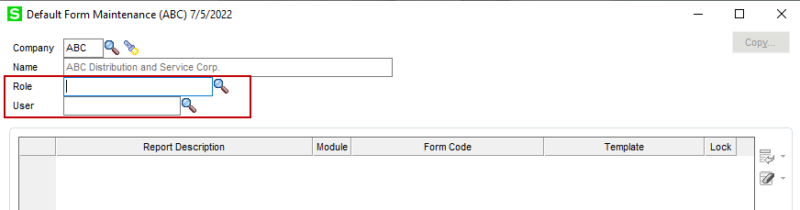
Select either a Role or a specific User for which you want to define default Form Codes. You cannot choose both Role and User to define a setting.
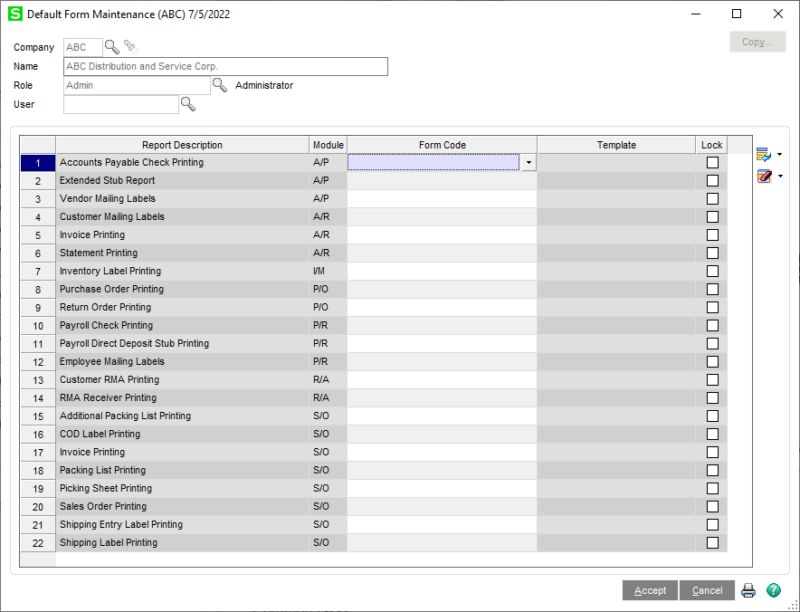
For any of the listed documents, click the Form Code drop-down to select the Default Form for that Role (or User.)

You may opt to Lock the form setting to prevent users from changing the specified default.
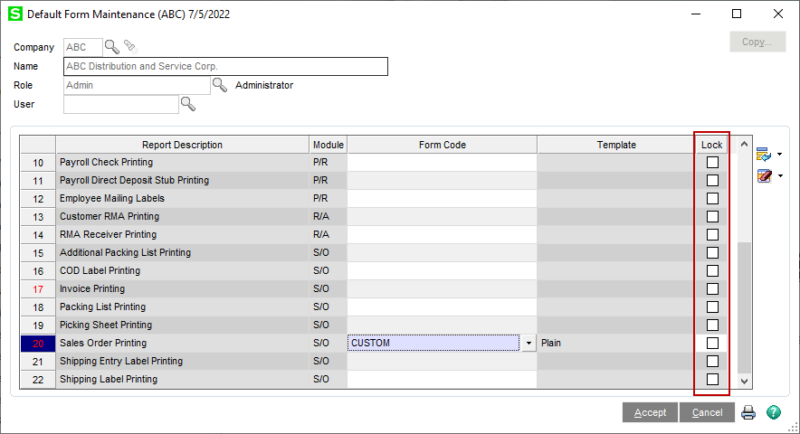
If you do not have a customized form code, you may also define which Template the STANDARD form code will use – who doesn’t have the Pre-Printed Laser setting for STANDARD and really needs column headings and field labels???
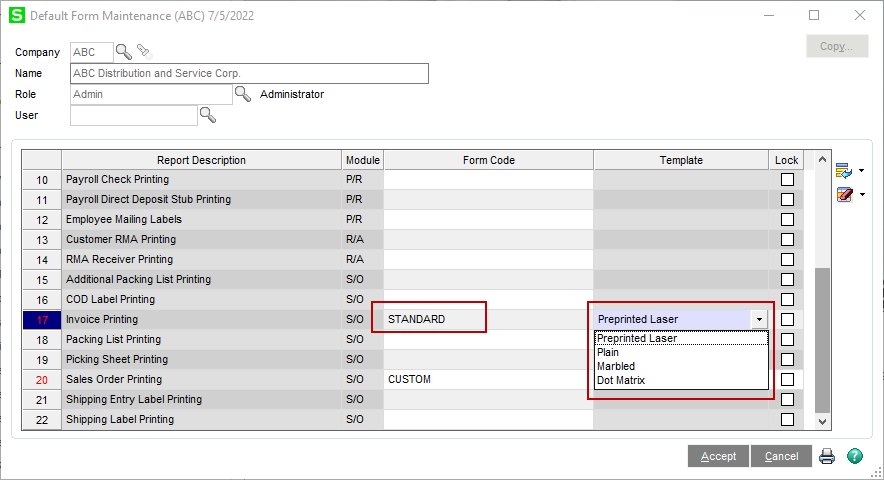
The Template of a STANDARD form code can also be locked to prevent users from modifying the setting.
Locking the settings can prevent users from accidentally creating Form Codes, which in the past could easily be created by typing directly into the Form Code field. (This might be a little difficult to see, but the Form Code field is greyed out because it has been locked, and it cannot be modified, or another form code selected.)
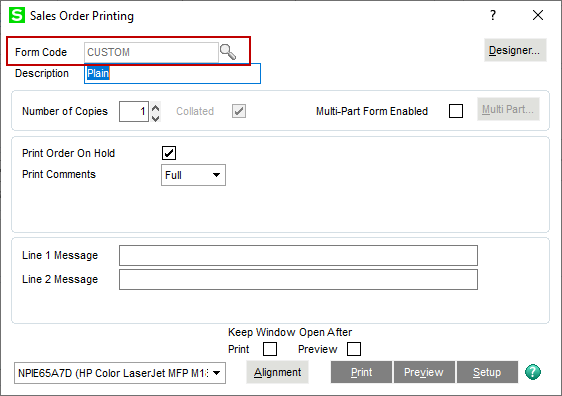
You may deploy Default Form settings for a single user or for ALL users. If you choose to create form settings for ALL users, you can copy Default Form settings from those defined for another Role or another User. The settings must be configured within the same company – you cannot copy Form settings from one company to another.
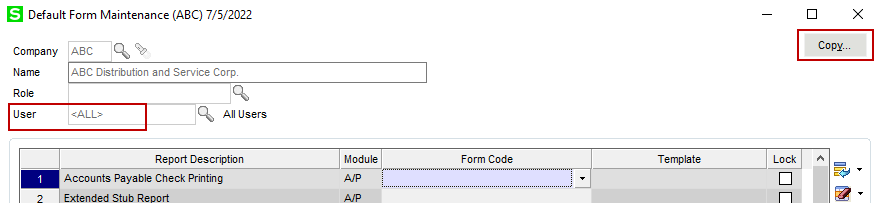

In what order is a Default Form Code selected? The form code/template is determined by the following hierarchy:
- Default values selected for a company and specific user
- Default values selected for a company and specific role
- Default values selected for a company and the ALL USERS settings
- The default code for the form
Specifying default Form Codes can be quite useful. If nothing else, it can prevent users from accidentally creating rogue form codes which can cause confusion for other users trying to print correct forms.
For more information or assistance with offsetting accounts payable invoices and credit memos, contact one of our Sage 100 team members at 800.232.8913.
Register for our Sage 100 newsletter today!
Copyright 2022 DWD Technology Group | All rights reserved. This article content may not be reproduced (in whole or in part), displayed, modified or distributed without express permission from the copyright holder.
