Customize Reports in Sage BusinessWorks by Adding Filters
Do you sometimes need to find journal entries that were posted to a specific general ledger account or maybe to all the general ledger accounts in a specific department? Or maybe you just wish there was a way you could filter the report to show only journal entries that were posted to that specific general ledger account or department. That would be so cool!
Of course, you can always use the Trial Balance or Account Detail Report to get the transactions posted for a specific time period for a certain account, but maybe you would like to see the Journal Entries on the Journal Report for one account or for all accounts in a specific department. The good news is our customizable reports in General ledger will allow you to do just that.
To see the journal entries for a specific account or group of accounts you can add a filter:
- Bring up the GL, Reports, Journal Report and select the Filters button
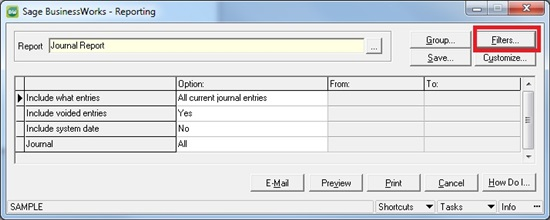
- Add the following filter: DataField: <GLAccount>GLAccountNumber
Operator: Equals, Value: (select the account number)
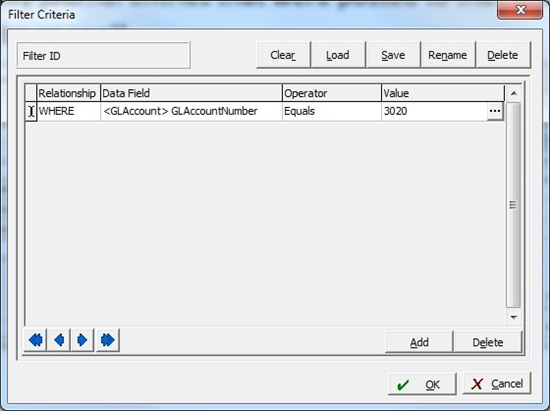
- Click OK
- Preview your report and only journal entries will display for the account you selected in your filter.
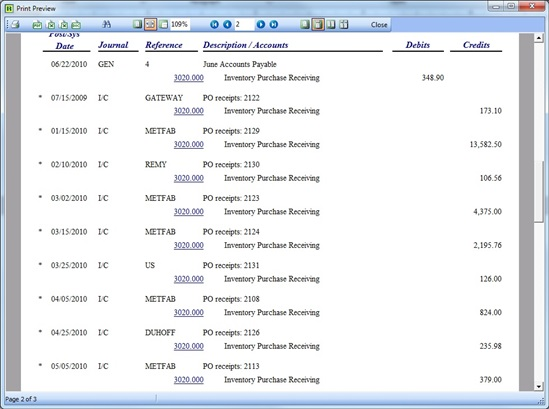
To see the journal entries for all accounts for a specific department:
- Follow the above step 1 and for Step 2 change your filter as follows:
DataField: <GLAccount> DepartmentNumber, Operator: Equals, Value: (select the department number)
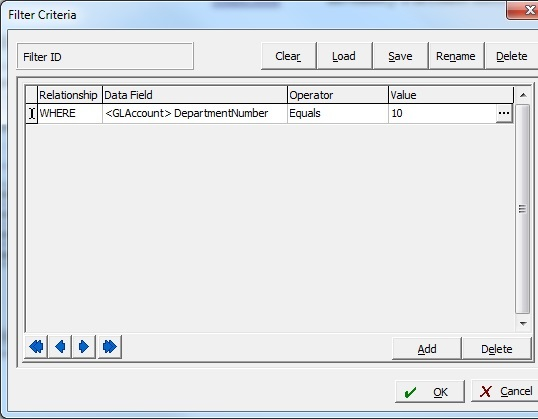
- Click OK and preview the report to see the results.
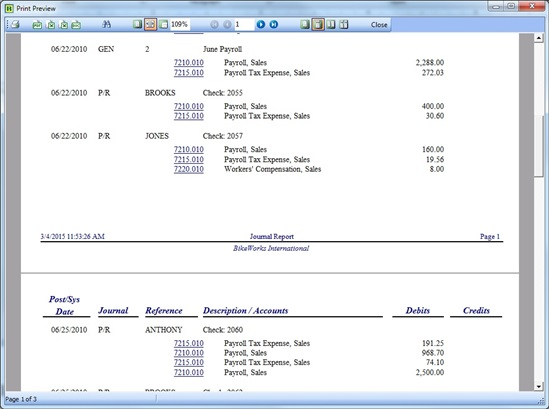
This is just an example of how you can customize your general ledger reports to get the results you need.
If you have questions or need assistance with your Sage BusinessWorks software at any time, please contact our BusinessWorks support team at 260.423.2414.
Register for our Sage BusinessWorks newsletter today!

