You have received a payment from a customer for an outstanding invoice. The following steps go over how to apply the payment to the invoice.
Step 1: Go to Transactions > Accounts Receivable > Enter A/R Receipts
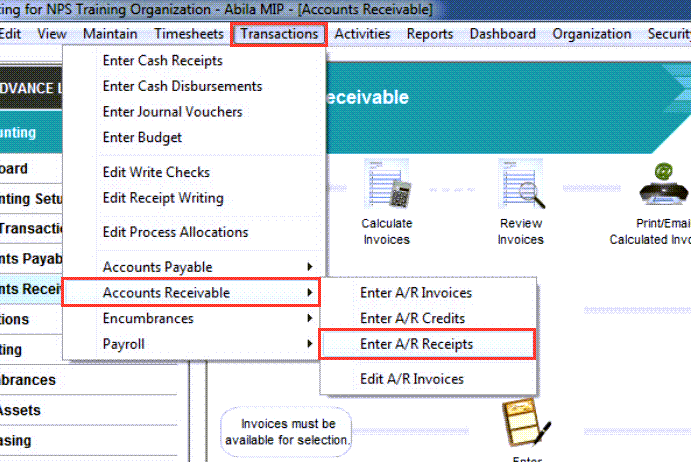
Step 2: Start a new Session
Step 3: Enter the Receipt Number, the date, the amount of the payment, and the description
Step 4: You can use the Deposit Number for the receipt (optional). The benefit of using this is it will separate out receipts on your bank reconciliation.
Step 5: Select the Customer ID from the dropdown or type it in. Select the outstanding invoice you wish to apply the payment. Click OK.
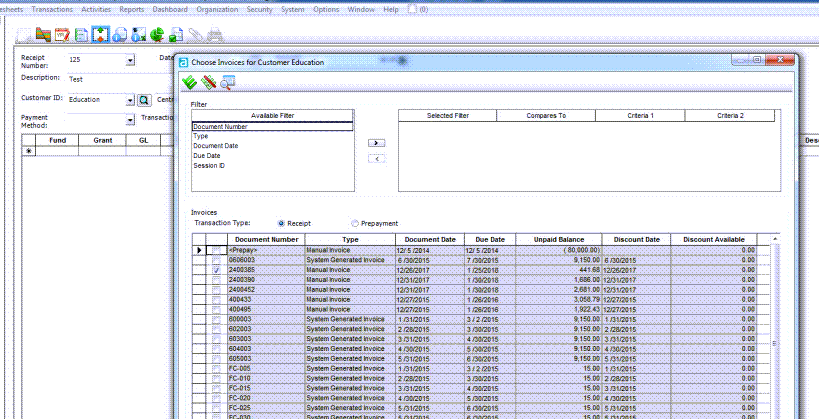
Step 6: Enter the offsetting line items so the transaction is in balance.
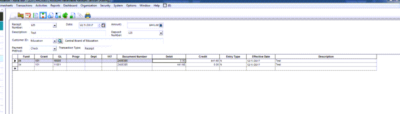
Step 7: Save and Post
If the amount of the payment is less than the original invoice, you can enter the amount of the payment, then select the invoice after you enter the Customer ID you wish to apply the payment.
In this example, the invoice is $441.68 and the customer sent in a check for $300.00.
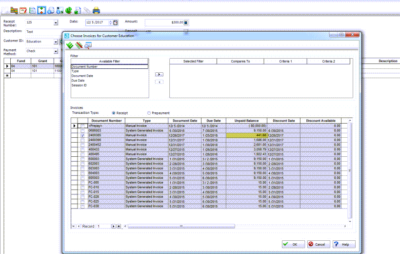
After you select the invoice, it will pull up with the amount of $441.68.
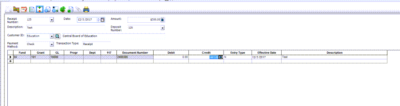
Simply change the amount of the line item so it matches the amount field at the top. Then apply offsets so the transaction is still in balance.
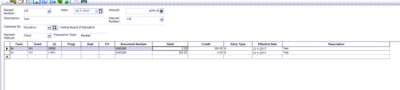
Save and Post. The remaining balance of $141.68 will show as outstanding until the customer pays the balance and another payment is applied or until the credit is given to their account.
If the customer overpaid their invoice, follow the same process then a credit will show on their account for the difference between the overpayment and invoice.
Register for our MIP Fund Accounting newsletter today!
If you need assistance with your MIP Fund Accounting software or have additional questions, please contact our MIP support team at 260.423.2414 or at 800.232.8913.

