I printed checks in MIP™ and the numbers do not match my pre-printed checks. I have already posted the batch. How do I fix this?
There are two answers depending on the check type.
Payroll Checks
- The recommended way to approach this situation is to restore the database that you made prior to printing the checks. Then you can reprint new checks (and mark the used checks as spoiled).If you did not make a backup copy prior to printing, then you will have to void the incorrect check numbers.

- Either select or filter for the checks you would like to void, click OK.
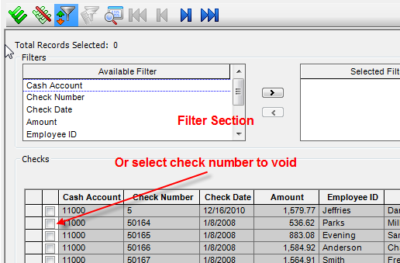
To replace the voided checks, you must create a supplemental payroll. Please refer to article 317441 for the details on how to create supplemental timesheets.
Accounts Payable Checks
(NOTE: If you have not posted the AP checks, go to Transactions>Edit System Generated Documents>Pay Selected AP Invoices and delete the session.
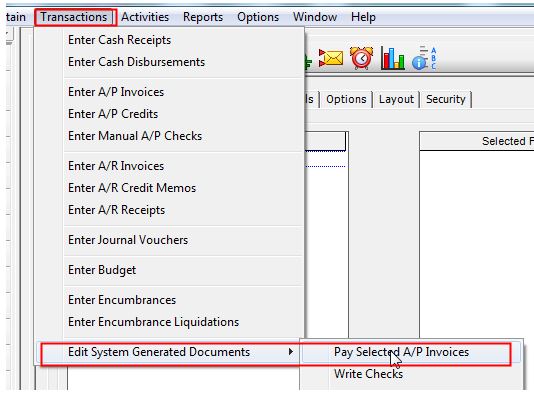
The invoices are now available to select for payment at Activities>Check Writing>Pay Selected Invoices and print checks again using the correct number.)
- If the session has been posted and each check is incorrect, you may reverse the entire session.
(Access Activities>Manage Sessions>Reverse Posted Sessions). Please refer to KB 40831 for details on reversing an entire AP session. - Once the reversal is posted, the invoices will be available for payment, and can be paid using the correct check numbers (Activities>Write Checks>Select AP Invoices to pay).
- If you have only one check that is numbered incorrectly, you may simply void the check, post the void and select that invoice for payment. If you have more than one check to void (but chose this option) please note: we strongly advise you to keep voided check sessions limited to one single check per session.
- To void a check, access Accounting>Activities>Check Writing>Void Checks/Vouchers and start a Void Check Session. Fill in the Session ID, Status, Description, Date, Use Original Effective Date, and click Start. As in Payroll, filter or select the check you’d like to void, click OK, and post.
- You may also make a notation in Activities>Check Writing>Spoil Checks to record information about the incorrectly printed checks.
Register for our MIP Fund Accounting newsletter today!
If you need assistance with checks in MIP Fund Accounting™ or have additional related questions, please contact our MIP support team at 260-423-2414.
