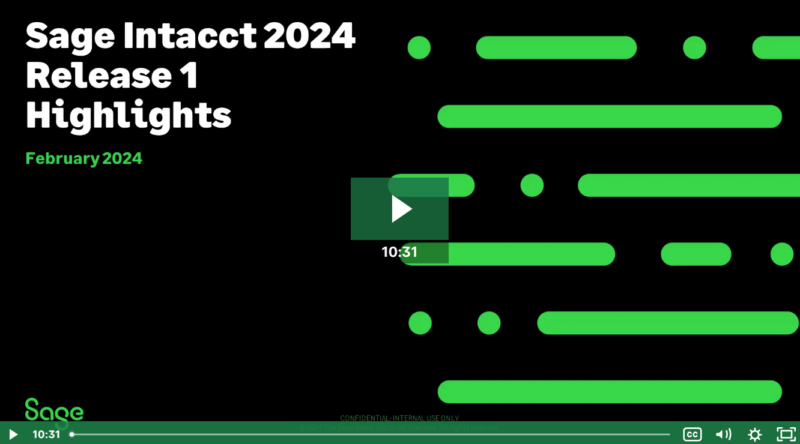Learn about all the new features and enhancements in Sage Intacct 2024 R1.
Sage Intacct 2024 Release 1 (R1) introduces new features and enhancements. Highlighted features in this release include seamless data integration, automation advancements, and industry insights. Let’s take a closer look at the new features, enhancements, and highlights from this release.
View the new Sage Intacct release highlights video (10:30 min).
Release Highlights
Seamless Data Integration
Sage Intacct Data Flow: Seamlessly integrate your other applications with Sage Intacct. Data Flow automates secure and reliable data transfer between your operational and finance systems on a schedule that works for you. This powerful tool connects data from external operational systems (For example, CRM) to and from Sage Intacct to eliminate siloed data and create a complete and connected business system from sales to finance.
Benefits include:
- Scheduling of automated data flow
- API-level integrations
- Extract, transform, and load capabilities
- Handling of large data sets
- Support for multiple connection types
What’s more, a pre-built data flow for Hubspot CRM (a popular platform) to Sage Intacct will help you eliminate redundant data entry, freely share data between finance and sales, and accelerate billing and collections.
Not using Hubspot? More pre-built flows will be available soon. Or you can build your own custom flows to just about any other external system using API-based connectors.
Sage Intacct Forms and Operational Flows: Streamline and digitize your data collection and organization workflows.
Benefits Include:
- Fully digitized workflows tailored for your organizational needs.
- Flexible form builder for data collection and sharing information.
- Collect any type of data required for tracking.
- Drive entries into other Sage Intacct application areas from the data collected.
- Deliver insights with enhanced form options.
- Easily customizable and manageable workflows with approvals.
- Portal capability to facilitate communication with constituents.
Note: Pre-built workflows and forms libraries are available for non-profit organizations to streamline common tasks such as grant making, donor advised funds, and vendor contracting. Plus, you can create a self-service portal to facilitate constituent communications.
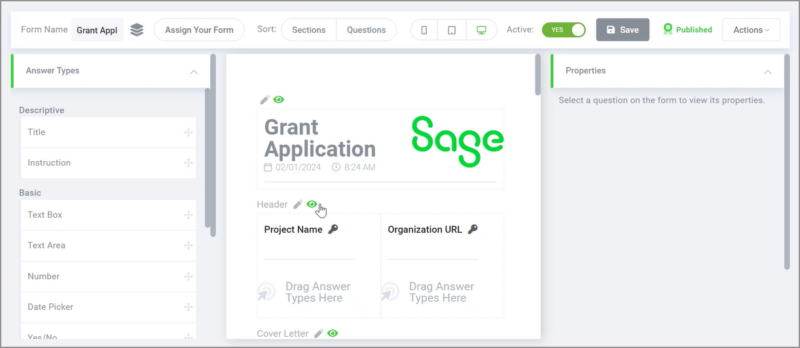
Automation Advancements
Sage Intacct Professional Services Automation: Work smarter with an AI-powered project resource management solution.
- Learn from wins and losses: AI learns from successful projects and resource utilization patterns to guide future planning.
- Mitigate risk and look into the future: Analyze patterns of delivery, determine which factors are critical, and get notice of optimization opportunities.
- Keep the while team on point: Tailored insights to improve efficiency, planning and scheduling for individual team members.
Industry Insights
Commitment Compliance: Sage added the Commitment compliance tab on primary documents (commitments) for compliance records. This tab contains insurance, miscellaneous, and lien wavier compliance records associated with a primary document ID. You can add, edit, and delete compliance records from the commitment compliance tab.
Commitment-based compliance records are validated in ‘AP Pay Bills’ when commitment-related invoices are selected for payment.
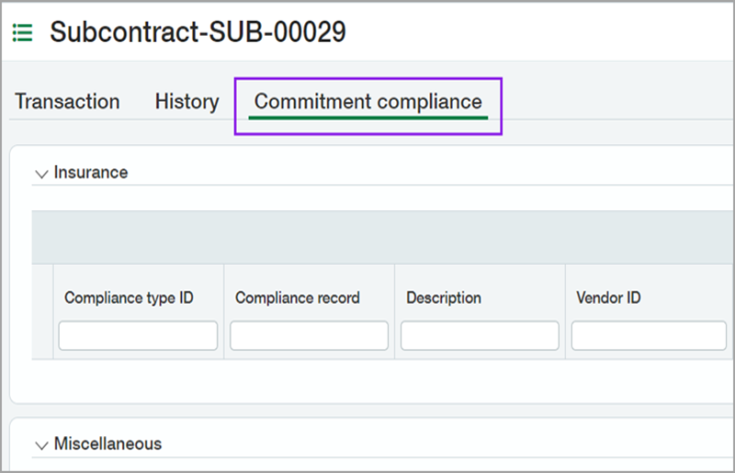
Enhanced Project Contract Billing Details: Sage added the Project contract billing details tab on the Accounts Receivable invoices. Use the read-only Project contract billing details tab to view the latest invoice billing totals for project contract lines and project contracts. You can see the Project contract billing details tab on an AR invoice when you view an invoice.
Also, you can create new invoice formats using the totals from this tab. This new tab shows information as you would see on a typical payment application form and continuation sheet. No more duplicate lines! Only one line displays retainage held and billed totals. Unsummarized Time and Materials invoices are displayed on a single line for each billed expense.
Company and Administration
Permission changes:
Sage changed and added new permissions for Contracts, Interactive Custom Report Writer, Order Entry, Projects, and Time & Expenses.
Sage updated aspects of the following permissions.
Projects and Time & Expenses
- Time sources: View
- Time preferences: View
These permissions were previously under My timesheets and Staff timesheets permission options, respectively. We moved them outside of those categories so that users can access the Time sources and Time preferences pages easily.
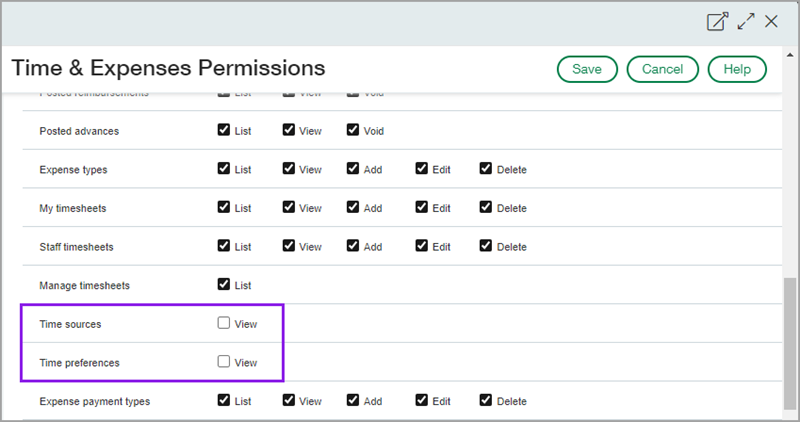
Sage has also added permissions to support new features. All new permissions are automatically off by default, unless otherwise noted.
Contracts
- Contract: Cancel
Allows the user to terminate contracts or contract lines. - Contract: Uncancel
Allows the user to uncancel contract lines. The uncancel process sets the contract line back to “In progress”.
Interactive Custom Report Writer (ICRW)
- ICRW Primary Consumer: Enable
ICRW Primary Consumer role allows ICRW users to view and run reports based on reporting areas that are typically outside of their range of permissions. The following conditions apply: - ICRW Primary Consumer feature must be enabled for the company.
- A user must have ICRW access.
- Primary Consumer access must be assigned to the users.
Full ICRW admin privileges are required to assign Primary Consumer role access, such as a Business user with full admin privileges. - A user must have explicit permission for the report.
Requires: Interactive Custom Report Writer and Construction subscriptions.
Order Entry
- Reverse conversion: Enable
Allows the user to reverse conversion for non-inventory items.
Requires: Construction subscription.
Time & Expenses
- Employees: Unmask bank details
Allows the user to see unmasked employee bank details for bank file payments.
API usage dashboard for consoles:
The API usage dashboard is now available for consoles, providing users with a centralized place to view usage for all of their companies. The API usage dashboard for consoles provides a comprehensive view for monitoring and analyzing API activity across all your companies in a console. Console users can also use it to quickly identify issues and optimize API integrations.
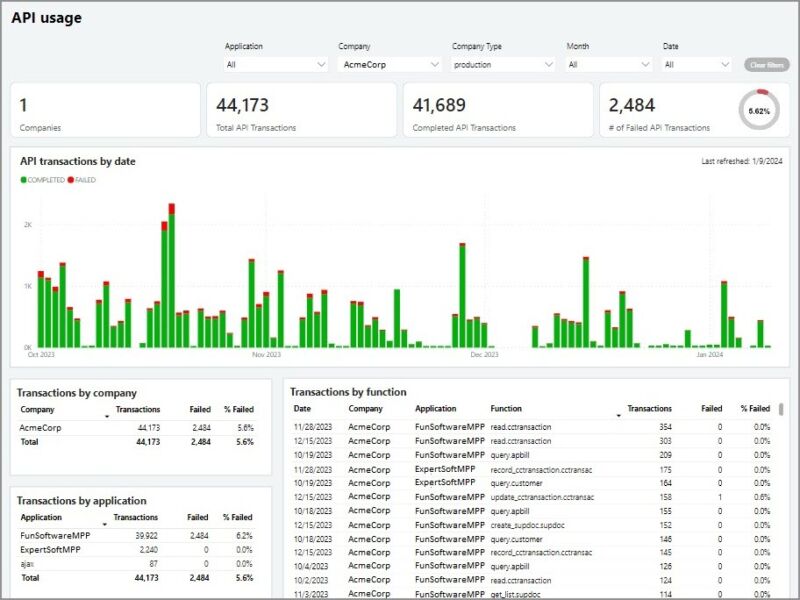
Details:
The API usage dashboard includes API transactions originating from Web Services and AJAX calls for the current month and the previous 3 months. These transactions can be made by custom integrations, partner integrations, or by Sage Intacct’s applications.
The following features are available on the API usage dashboard for consoles, in addition to the features available on the API usage dashboard for companies:
- Filter the dashboard by Company
- Filter the dashboard by Company type
- View the total number of companies in your console
- View API transactions by company
Accounts Payable
Simplify contact lists in Accounts Payable:
Limit the list of selectable contacts for an Accounts Payable transaction to those associated with a vendor record or those associated with the vendor selected for the transaction. This simplifies the list of contacts available when entering a transaction and reduces the possibility for data entry errors.
Details
Previously, when entering an Accounts Payable transaction, your only option was to select from all active contacts in the Pay to and Return to dropdown lists. With this new configuration setting, you can select which contacts are available for selection.
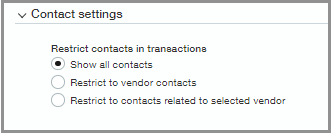
Options include the following:
- Show all contacts: Does not restrict the list. All contacts in your company are available for selection.
- Restrict to vendor contacts: Restricts the list of available contacts to only those associated with vendor records. Select this option when you want to use parent or child vendor contacts that are not associated with the selected vendor record.
- Restrict to contacts associated with selected vendor: Restricts the list of available contacts to only those associated with the selected vendor. The contact must be associated with the vendor you select before creating a transaction.
Note: After you change your configuration to restrict contacts, this restriction is enforced for both creating new and editing existing transactions. This means that if you edit an older transaction that includes a contact that does not meet the current restriction criteria, you cannot save your edits until you update the contact.
AP Automation usage report enhancement:
Export your AP Automation subscription usage from the Subscription usage page.
You can now export AP Automation transaction history, based on your filters, as a CSV file. After you export the file, you can import the data into another application for further review.

Submitters now receive approval notifications: Users who submit bills for approval can be notified when the bill is approved or declined. Learn how to set up notification as a submitter.
Other updates in Accounts Payable: Other updates include changes to restricted users’ ability to reverse bills and administrative users can now delete advanced filters on the Pay Bills page. Read about additional changes in Accounts Payable.
Accounts Receivable
Other updates in Accounts Receivable: Restricted users can no longer reverse invoices that meet certain criteria. Learn more about this change to restricted users.
Budgeting and Planning
Sage Intacct Planning (SIP) is an add-on application that offers a collaborative environment for preparing and managing budgets.
Recent highlights
- Use the budget collaboration indicators to see who is currently working on your shared budget at any given moment. Hover over the initials on the collaboration indicators (or select the green arrow icon if one appears) on the main toolbar to list the online contributors.
- To learn more about this feature, see Budget collaboration indicators.
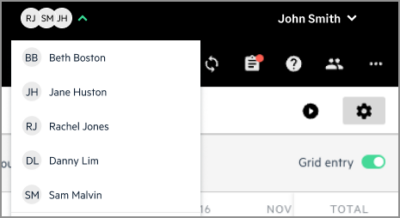
- Use the Save as file option to download and save all of your models and statistical accounts as a BDGM file. You can then upload the file to other budgets. For more information, see Save and upload your models and statistical accounts.
- Create custom views in Sheets to see your data in the way that works best for you. To learn about this feature, see Custom views in Sheets.
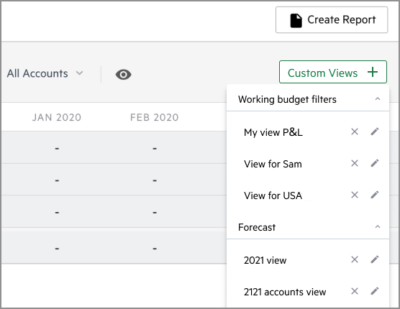
Cash Management
Bank transaction dating: Determine how bank feed transactions are dated by setting the time zone for a bank account.
Reconciliation match sequence report: Identify transactions that matched for reconciliation. Learn how to create a reconciliation match sequence report.
Consolidation
A new custom report for Advanced Ownership Consolidation enables running detailed reports generated by consolidation entries. Learn about creating custom consolidation reports for Advanced Ownership Consolidation.
Streamline your General Ledger revaluation reports: You can now run your General Ledger (GL) revaluation report in summary format and group your data by account, location, and transaction currency. This makes for crisp, clear GL revaluation reports that are easy to scan, particularly if your Intacct company includes a high volume of foreign currency transactions.
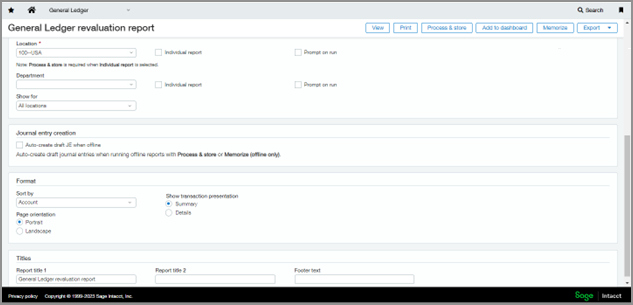
Details
The General Ledger revaluation report now includes an option to show a concise summary of foreign currency transactions. The summary version of the report makes it easier to review the foreign currency accounts you need to revalue.
The summarized report lists foreign currency transactions by account number listed in numerical order, then location and transaction currency.
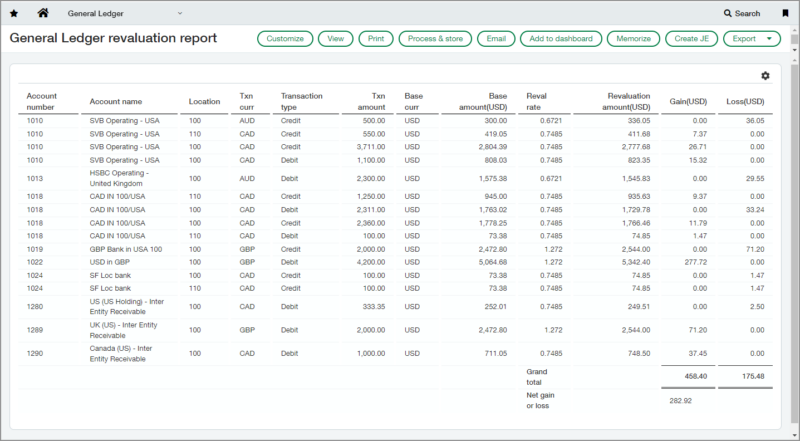
Drill down to source domestic accrual data in the General Ledger report when subscribed to Domestic Consolidation or Advanced Ownership Consolidation for improved traceability and audit. Read about drilling down to single currency source transactions when using Domestic or Advanced Ownership Consolidation.
Construction
New option on OE transaction definitions: Previously, Sage Intacct displayed additional project contract billing amount fields on Project contract invoices. Now, Intacct has hidden those additional fields.
If you want to see those additional fields on Project contract invoices, you can enable the Display original project contract billing amount fields option.
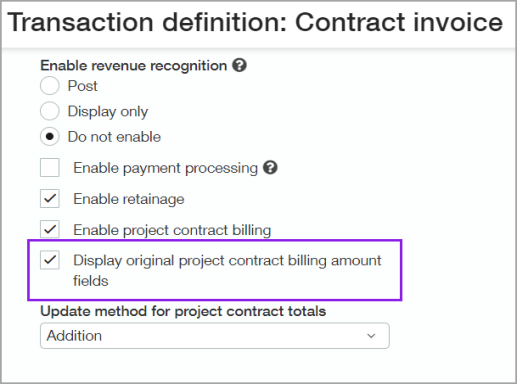
Details
When you enable the Display original project contract billing amount fields option, you will see the following fields on Project contract invoices:
- Billing summary fields in the Project contract section.
- Project change order summary fields in the Project contract section.
- Additional fields in the Entries section.
Project contract billing details tab is on Accounts Receivable invoices: Use the read-only Project contract billing details tab to view the latest invoice billing totals for new and existing project contract lines and project contracts. Learn about the Project contract billing details tab on Accounts Receivable invoices.
Introducing the Retainage release invoice template option: You can use a Retainage release invoice template to print Accounts Receivable retainage release invoices. Learn about the Retainage release invoice template.
AP and AR aging standard reports enhanced: We enhanced the AP and AR aging standard reports so now they reflect the retainage balance as of the Date to use date. Learn about the AP and AR aging standard reports enhancements.
Sage Intacct has improved calculations: We improved the calculations to the Total changes approved this month field for Additions and Deductions. Learn about the improved calculations to the Total changes approved this month field.
Insurance and miscellaneous compliance records tracked by Primary document: You can track insurance and miscellaneous compliance records by Primary document. Learn how to track insurance and miscellaneous compliance records by Primary document.
Reverse conversions in Order Entry (OE): You can now enter opposite values on entry lines when converting an Order Entry (OE) order document. Learn how to reverse OE conversions for Construction subscriptions
Enhancements in Sage Field Operations: Recent enhancements in the mobile app save time for your workers in the field. Learn about the enhancements in the mobile app.
Sage Intacct Construction Payroll: Learn about the latest changes in Construction Payroll.
Sage Construction Management
Improved integration with Sage Construction Management: Department and tax code mapping are two of the recent enhancements added in Sage Construction Management. To learn about the new mapping features and other enhancements, see The latest enhancements in Sage Construction Management.
Contracts
Save time maintaining MEA price lists: You can now import MEA price lists via CSV import templates. Learn about the new MEA price list import templates.
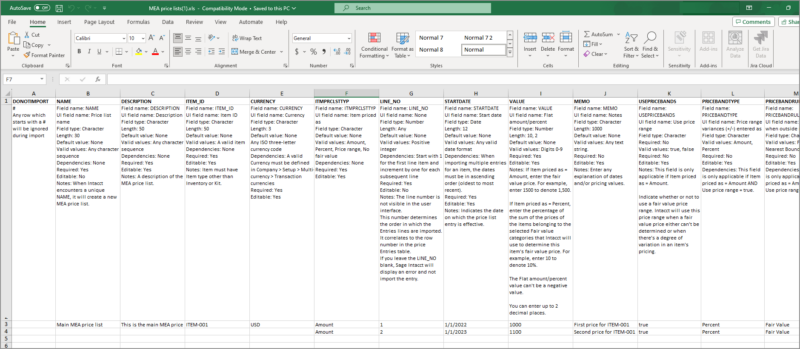
Cancellation improvements: We’ve expanded support for uncanceling contract lines and given you the flexibility to post open revenue and billing after the cancellation date. Read about the contract cancellation enhancements.
Expanded support for kit billing: You can now use kit items with all contract line Flat/fixed amount frequency options. Read about the updates to kit billing.
General Ledger
Expanded Predictive GL Account Coding:
You’ll improve the accuracy of automated draft bills with the latest enhancements to GL account and dimension coding, now providing intelligent predictions at the line level.
With the latest improvements, AP Automation detects patterns in how you select dimension values for individual line items. Over time, as machine learning recognizes changes that you repeat, Sage Intacct will proactively create draft bills that include the dimension values you intend. You spend less time correcting coding details and can post bills more quickly.
Note that this feature is in the early adopter program. Contact us if you’d like to join the program and add this functionality to your system.
Download import templates: You can now download import templates directly from import pages.
Help and Training
Get the help you need: We regularly expand our online help and training beyond just new features and enhancements. Each release, we often add in-depth, best-practice help and training on existing features also. See our new or enhanced help and training content.
Inventory Control
Use Inventory utilities to troubleshoot inventory valuations, General Ledger balances, and landed cost amounts.
Details
The Inventory utilities page consists of three tabs:
- Transaction definitions
- GL subledger reconciliation
- Landed costs
On each tab, you can download several reports, which are in the CSV file format.
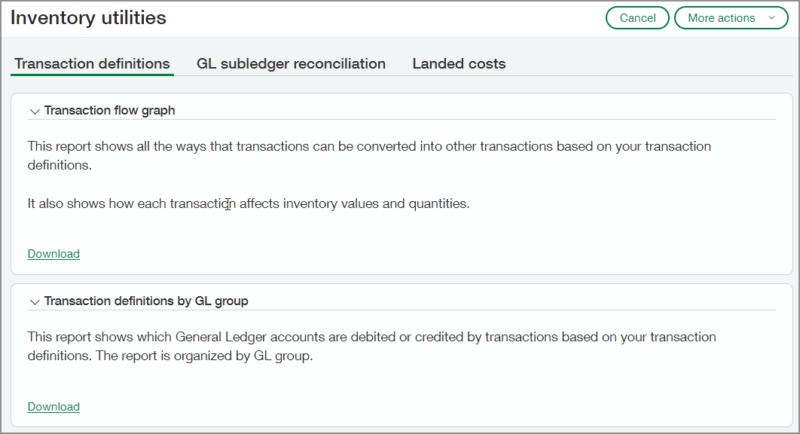
Transaction definitions tab
The transaction flow graph report shows each of your transaction definitions. You can see how transactions are converted into other transactions and how they affect inventory values and quantity.
This information can help you figure out why inventory values or quantities are incorrect on your valuation report.
For example, when you process an invoice, you end up with a value that does not match the quantity. The Transaction flow graph report shows the following transaction definition: Purchase Requisition —-> Purchase Order (ONORDER:+Q) —-> Vendor Invoice (ONHAND:+Q) —-> PO Return (ONHAND:-QV)
The purchase order and the invoice increase only the quantity and not the value. Therefore, you end up with a value that does not match the quantity when you process a purchase order or an invoice.
The return reduces both the quantity and the value, which compounds the problem because the value was never increased.
The other reports on this tab show which General Ledger accounts are debited or credited by transactions based on your transaction definitions.
GL subledger reconciliation tab
The reports on the GL subledger reconciliation tab are helpful when you need to determine why the valuation report does not match the General Ledger.
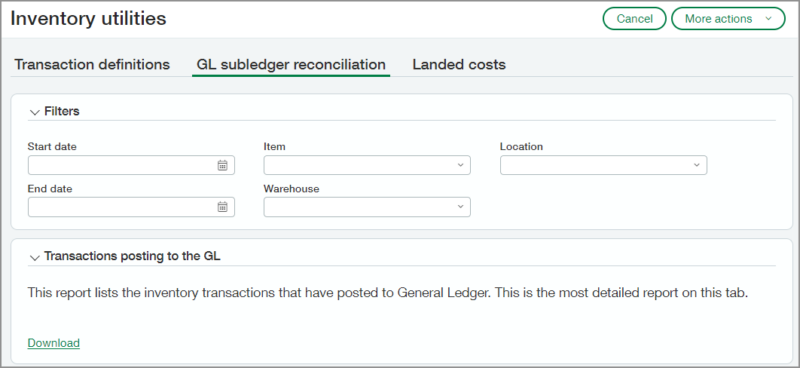
- Transactions posting to the GL: This report lists the inventory transactions that posted to General Ledger. The report includes the date, cost method, quantity, debit and credit accounts, and more.
- Valuation by GL account: These reports show your inventory valuation, which you can view by item, GL group, or GL account.
- Posts to inventory GL accounts not made by Inventory Control: This report shows transactions that posted to General Ledger inventory accounts that did not originate in the inventory subledger. None of these transactions are reflected in your Valuation report.
- Running average cost: This report shows the average running cost for each item and warehouse. It’s the same value that appears in the Summary column on the Valuation report.
- Open periods report: This report lists all locations with open periods and includes the date that the periods were opened.
Landed costs tab
The Landed costs report lists all of your landed cost transactions and shows the landed cost bill, the adjustment transactions, and the target transaction ID. The landed cost amount, adjustment amount (if any), and other details are also included.
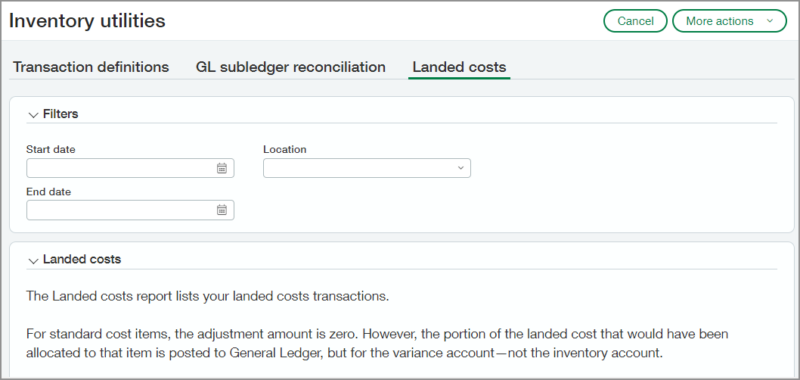
One thing to look for in this report are landed cost transactions with no target transaction. For these transactions, the clearing account is increased, but there’s no target transaction to reduce it, so the amount remains in the clearing account.
Lease Accounting
Lease Accounting enhancements: Lease Accounting has improved the experience of creating and updating leases and lease schedules. Additionally, users can now add attachments, view a configuration audit trail, use tooltips, and more. Learn about new Lease Accounting enhancements.
Payroll
Sage Intacct Construction Payroll: Learn about the latest changes in Construction Payroll.
Platform and Customization Services
Platform custom help: Want to learn how to add your own custom help to Sage Intacct? Read up on how you can do so and check out our new video.
Platform tutorial: Learn to build your own Platform application. Read about our updated tutorial that walks you through the process of creating your own application.
Purchasing
Automated Line Level Matching in Purchasing:
Expanding on the AI-powered automated purchasing workflow introduced last year, the powerful machine learning transaction matching functionality has been extended to the line level. With Sage Intacct 2024 R1, all line items are captured from an invoice, matched on quantity and price, and variances are highlighted on quantity or price differences as well as any new lines that have been added.
How it Works
With automated transaction matching, you define how incoming purchasing documents map to existing source transactions in a one-time setup. Then, instead of converting purchasing transactions to vendor invoices, you let Sage Intacct match incoming vendor invoices, using the following flow:
- Email or upload vendor invoice documents for automated processing.
- Sage Intacct uses artificial intelligence (AI) to detect the vendor and match the vendor invoice to a purchasing transaction.
- The system creates a draft vendor invoice for you, with the source document attached.
- Review the draft transaction, validating it against the vendor invoice and making corrections as necessary, and then post.
- Your corrections are fed back to the AI engine, where it updates the machine learning model to improve future matches.
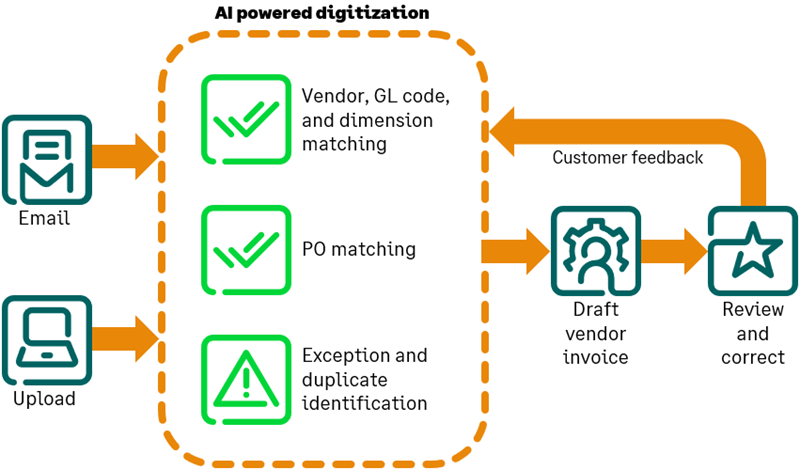
Note: This functionality is currently in early adopter program.
Submitters now receive approval notifications: Users who submit purchasing transactions for approval are now notified when the transaction is approved or declined.
Reporting – Financial
Version history for financial reports: If an existing financial report is generating unexpected results, it could be because the report’s settings have been changed. If so, the report’s history can help you get it working again. You can see if a previous version of the report still works, and compare it to the current version to see what’s different. Alternatively, you can restore that previous working version.
Details
Each time you save a report in the Financial Report Writer, it is saved as a version in the report’s history.
A report’s history keeps up to 100 versions. If a report has more than 100 versions, only the newest 100 versions appear in the report’s history.
How it works
- When editing a report in the Financial Report Writer, select More actions > View version history.
A Version History page displays the current version and previous versions. For each version, you see who created it, and when.
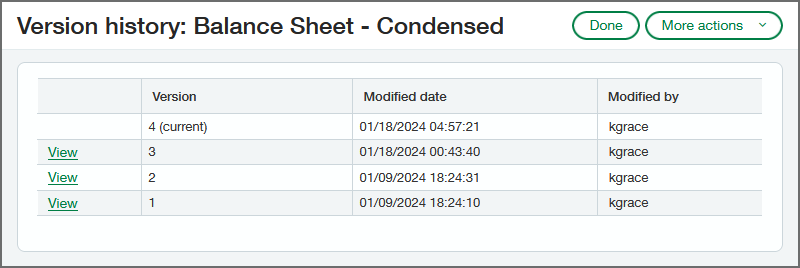
- Select View next to the version you want to see.
The Financial Report Writer displays the report settings and appears to let you make changes. However, you cannot save your changes and if you restore the version, any changes are ignored.
Available buttons are Preview, Restore, and Cancel.
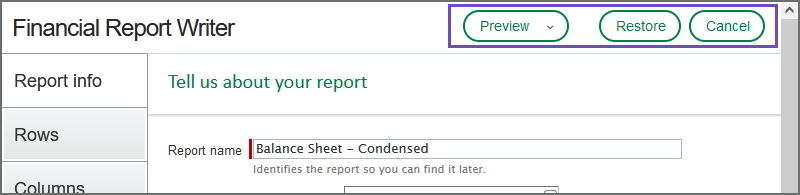
- You can see the report’s settings, and preview the results of running the report. This enables you to identify differences and edit the current version to get it working again. Alternatively, you can restore a previous version by selecting Restore, which creates a new current version that’s a copy of the restored version.
- A restored version is indicated in the version history along with the number of the version from which it was restored.
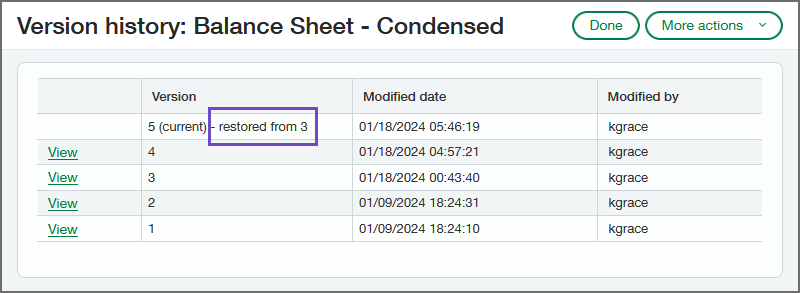
Sage Construction Management
Improved integration with Sage Construction Management: Department and tax code mapping are two of the recent enhancements added in Sage Construction Management. To learn about the new mapping features and other enhancements, see The latest enhancements in Sage Construction Management.
Sage Intacct Advanced CRM
New way to create sales transactions in the Advanced CRM Integration! There’s a new way to create sales transactions in Salesforce and sync them to Intacct. Learn more about the dedicated Sales Document objects at the heart of this process.
Time and Expenses
New permission for employee bank details: Assign the new permission to unmask employee bank details, which allows users to see and verify account numbers. Learn about the new employee permission to unmask bank details.
Enhancements to bank file payments: This release brings the following enhancements to bank file payments for employee expense reimbursements.
Import and update employees in bulk through CSV import
Save time by importing employee bank file information for multiple employees at a time through CSV import. Use the new CSV import template, Update employees for bank file payment, to update employees in bulk.
With this import template, you can do the following:
- Enable employees for bank file payments
- Add bank details for employee expense reimbursements
- Update employee bank details
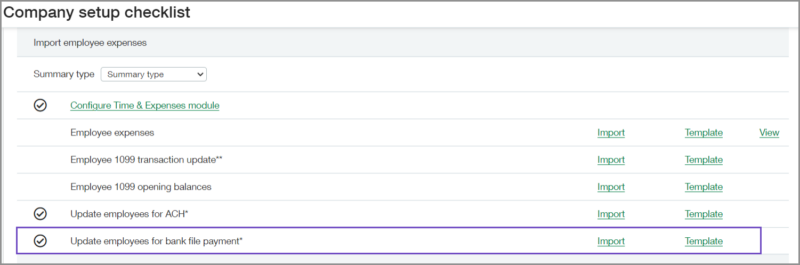
User Interface
Lists enhancements: Get key improvements to more easily drill down to view required data. Learn more about the enhanced list features.
Updated user interface labels: We updated labels in Accounts Receivable, Company, General Ledger, Inventory Control, Order Entry, Projects, Purchasing, and Time and Expenses. Learn more about label changes.
Other Notable Enhancements
Here’s a collection of new features or enhancements in other areas of Sage Intacct that we think are noteworthy:
- Password Management: if you get locked out of Sage Intacct, a new self-service recovery process streamlines (and secures) regaining account access and getting back to business quickly.
- Activity Alerts: users who submit bills for approval now receive an email notification when the bill is approved or declined.
- Construction Payroll: a variety of enhancements that help to streamline the unique complexities and requirements of managing construction payroll.
- Streamlined Imports: you can now download import templates more easily and directly from the import pages for a variety of transactions including journal entries, budgets, account allocations, and more.
- Consolidation Reporting: a new custom report for Advanced Ownership Consolidation allows you to slice and dice consolidation data and simplify the review and audit process.
- User Interface: a variety of field descriptions and labels have been updated throughout Intacct for clarity and consistency.
Web Services
Watch the Sage Intacct Developers portal blog to stay up-to-date on great new features in Web Services.
Questions About Sage Intacct 2024 R1
This article only covers key highlights in the new release. Contact us if you have any questions about Sage Intacct 2024 R1 or to request a copy of the release notes for full details of all changes in the latest version.
Register for our Sage Intacct newsletter today!