New in Sage 100 v2018.4 – Multiple Customer Sales Orders on a Single Shipment.
An enhancement in Shipping Data Entry now allows multiple Customer Sales Orders on a single shipment invoice. Let’s look at this new enhancement.
View this Sage 100 step by step software tip in a video format (11:30)
View this Sage 100 step by step software tip with individual screen shots below.
Setup Consolidation Options
-
Consolidate Orders on One Invoice
First, the consolidation feature must be enabled in Shipping Setup Options.
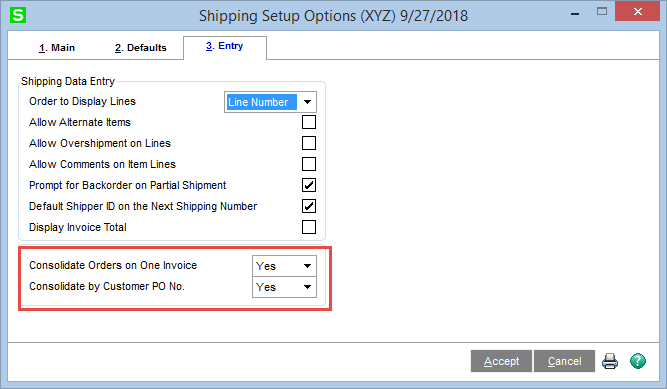
Select an option to determine whether multiple orders for the same customer are consolidated into one invoice as the orders are processed in Shipping Data Entry.
- Select No to create a separate invoice for each order.
- Select Yes to automatically consolidate the orders into one invoice.
- Select Prompt to have a message appear asking if an order should be added to an invoice.
If there is more than one existing invoice for the customer, the program selects the first available invoice.
Note: To consolidate multiple orders, the values for the fields listed below must be the same for each order. The first order selected is considered the primary order and is used to determine if additional orders are valid. Note that some fields may not be available depending on your settings.
- Terms code
- Ship-to code
- Discount rate
- Sales tax schedule
- Salesperson (or salespersons) and commission rate(s)
- Job number (If Job Cost is integrated)
- Ship-via shipping code and shipping zone
- Bill-to customer
- ACH payment ID (The ACH payment IDs must match, or you can combine with an order that has no payment ID.)
- RMA number
- CRM person ID, CRM company ID, and CRM opportunity ID(If Sage CRM is integrated)
-
Consolidate By Customer PO No.
Select an option to determine whether orders with different customer purchase order numbers are consolidated into one invoice.
- Select Yes to consolidate orders into one invoice only if the purchase order number is the same.
- Select No to consolidate orders with different purchase order numbers into one invoice.
- Select Prompt to have a message appear asking if an order should be added to an existing invoice when the purchase order numbers are different.
Note: This field is available if Yes or Prompt is selected in the Consolidate Orders on One Invoice field.
Process Multiple Orders on One Invoice.
-
Consolidate Multiple Orders with Different PO numbers.
Note: For this example, the Consolidate by Customer PO No. option on Tab 3. Entry must be set to either
No or Prompt.
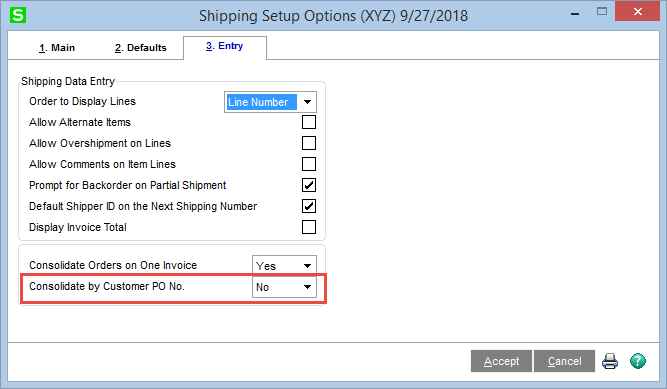
Input the first shipment in Shipping Data Entry and Accept.
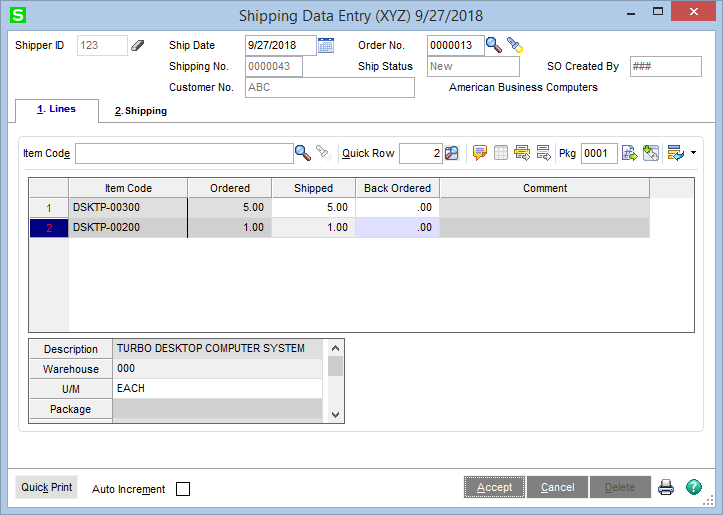
Sales Order No. 13 – Customer PO No. 123
Sales Order No. 15 – Customer PO No. 456
Input shipping data entry for SO 15
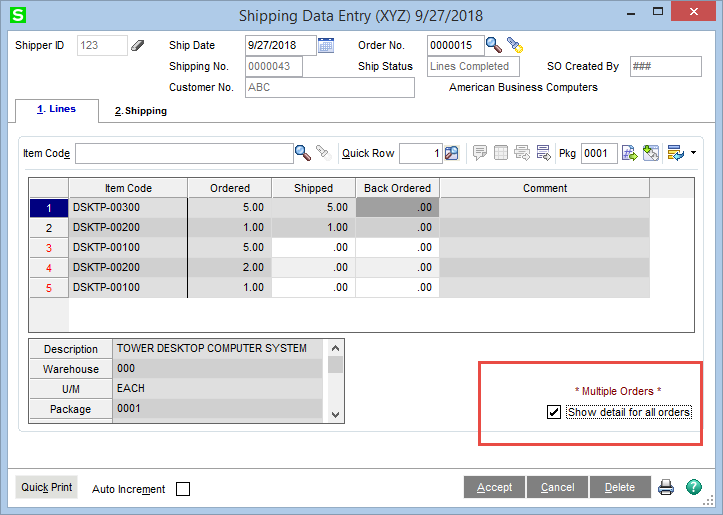
Notice a message appears “Multiple Orders”, it has consolidated the shipment, and an option to show detail for all orders on one screen. Accept and proceed to Invoice, there are no additional steps to consolidate the invoice.
-
Consolidate Multiple Orders by Customer PO numbers.
Note: For this example, the Consolidate by Customer PO No. option on Tab 3. Entry must be set to either
Yes or Prompt.
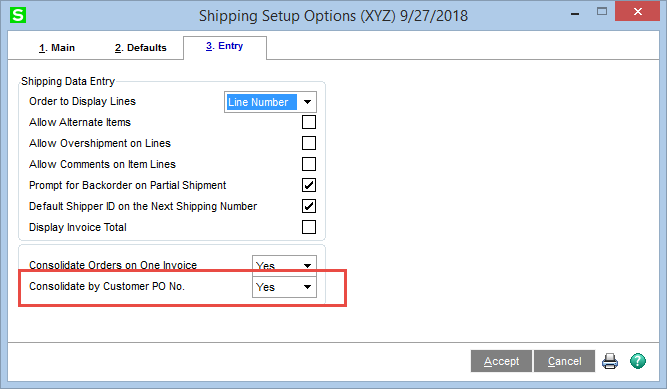
There will be three invoices in this example:
- Sales Order No. 13 – Customer PO No. 123
- Sales Order No. 15 – Customer PO No. 456
- Sales Order No. 16 – Customer PO No. 123
Input Shipping Data for SO 13 and accept – Same as above
Input Shipping Data for SO 15 – Note that no consolidation messages or options appear since this order does not have the same Customer PO No. as SO 13
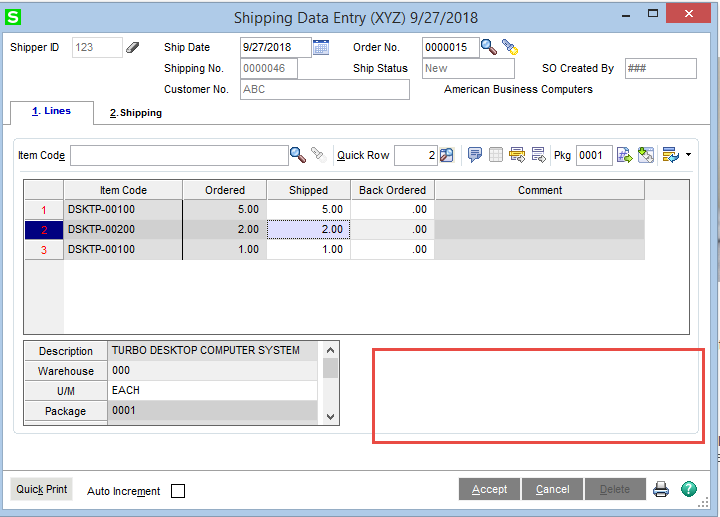
Input Shipping data for SO 16 (Customer PO 123, same as SO 13)
It has been consolidated with SO 13.
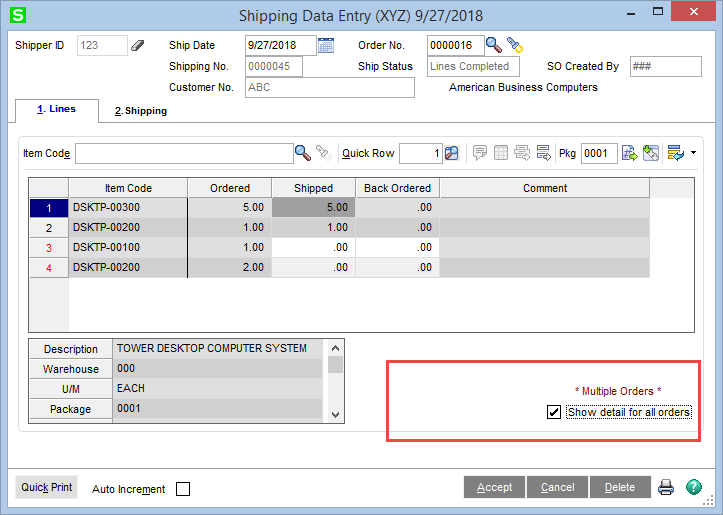
Accept and proceed to Invoice, there are no additional steps to consolidate the invoice.
-
Reviewing the Consolidated Invoice in Sales Order Invoice Data Entry
Notice that two invoices were created, one for each Customer PO number.
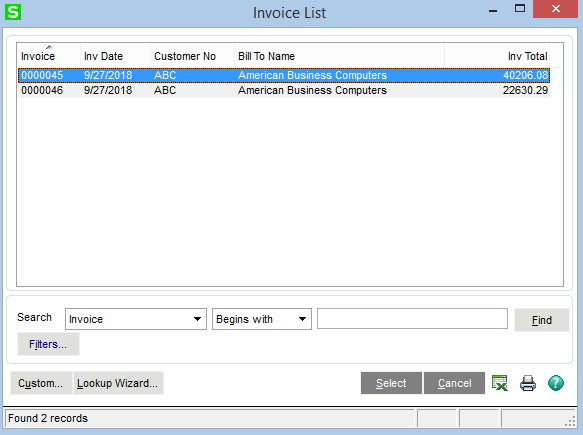
Zoom buttons have been added to display the Sales Orders that are used on the invoice.
Note: There is also a zoom on the Cust PO field if you consolidate multiple Customer PO numbers (Scenario 1).
Selecting the Consolidated Invoice number 45, notice the zoom next to the Sales Order Number field, which now says multiple and the new zoom button. By clicking on the zoom button, the Sales Order detail for the Consolidate Invoice is displayed.
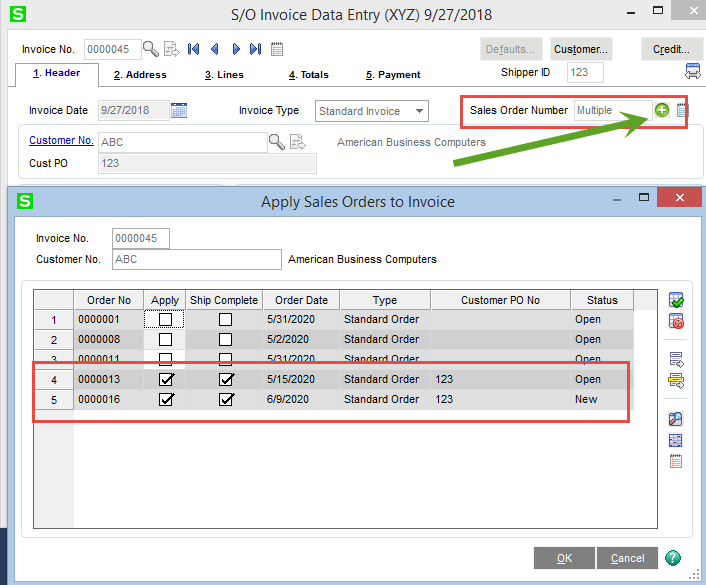
This is a big enhancement in Product Update 4, which brings the ability to consolidate multiple Sales Orders to one shipment (invoice) in Sage 100 for the first time.
If you have any questions or would like assistance upgrading to the latest version of Sage 100, please contact our Sage 100 support team at 260.423.2414.
Register for our Sage 100 newsletter today!
