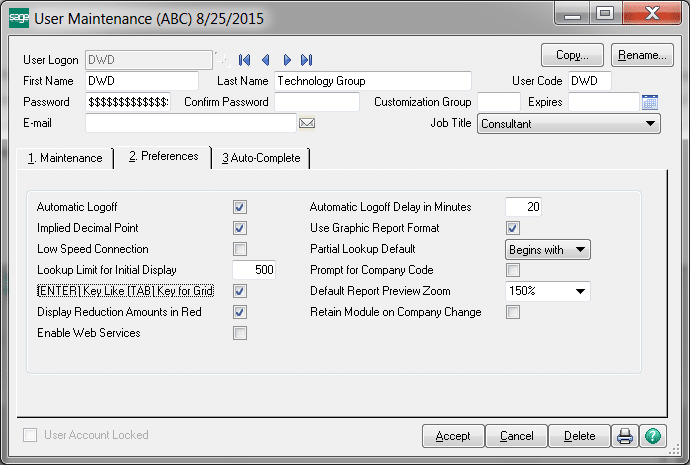Learn simple steps to set the most popular Sage 100 user preferences.
How many times have you previewed a report only to have to click on the zoom button to make the font large enough to read?
Have you ever thought “I really wish I didn’t have to enter the decimal point when I’m keying amounts into Sage 100?” Well these are a couple of options that can be configured for each user by going to Library Master > Main > User Maintenance > Preferences.
View this Sage 100 step by step software tip in a video format (6:45)
View this Sage 100 step by step software tip with individual screen shots below.
While there are a number of options that can be set, here is a list of the ones most commonly used:
Automatic Logoff
Check this box to have the system automatically log you out of Sage 100 after X minutes of inactivity. This helps to keep unauthorized users out of Sage 100.
Automatic Logoff Delay in Minutes
This is the number of minutes of inactivity required before you are automatically logged off of Sage 100.
Implied Decimal Point
Check this box if you don’t want to have to key the decimal point when entering amounts. For example, if you key in “145” and this box is checked, the amount will be entered as “1.45”. If the box is not checked and you key in “145” it will be entered as “145”.
Prompt for Company Code
Check this box to be prompted for a company code when you log into Sage 100. This can be very helpful if you have users working in a test company. How many times have they come in the next day and unknowingly entered data into the test company instead of the live company? This will help to keep that from happening.
Default Report Preview Zoom
Enter the default zoom setting to preview reports, forms, and listings. You can type a value between 25 and 400 percent or select a zoom setting from the list. You can also select Page Width to display the entire width or the report page in the Report Preview window or Whole Page to display the whole page of the report in the Report Preview window.
NOTE: Reports, forms, and listings will preview at the zoom setting for the selected user in all modules except Job Cost, Material Requirements Planning, Payroll, TimeCard, and Work Order.
Retain Module on Company Change
Check this box to remain in the current module when changing companies. Clear this check box if you want to revert to Library Master as the current module when changing companies.
If you have questions or would like assistance, please contact our Sage 100 support team.
Register for our Sage 100 newsletter today!