Save time and reduce errors.
Have you ever posted a register to the wrong period and then had to re-key it to reverse it? Or how about a year end journal entry with 50 lines that you posted as of 12/31/16 instead of 12/31/15? Reentering this information can be time-consuming as well as subject to user error in entering the exact same accounts with the same amounts. There is a much easier way to do this in Sage 100.
View this Sage 100 step by step software tip in a video format (4:31)
View this Sage 100 step by step software tip with individual screen shots below.
Go to General Ledger > Main > Account Maintenance and select any account that was a part of the original entry. Highlight the transaction. Click on the Journal Reversal icon.
You will receive the following prompt. Click on OK.
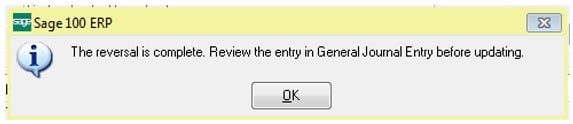
In the example above of erroneously posting a year-end entry as of 12/31/16 you can enter a posting date of 12/31/16 and a reversing date of 12/31/15. This will take care of the correction in one step as opposed to reentering two separate entries.
If you have questions or would like assistance on how to reverse a General Ledger posting in Sage 100, please contact our Sage 100 support team at 260.423.2414.
Register for our Sage 100 newsletter today!
Copyright 2016 DWD Technology Group | All rights reserved. This article content may not be reproduced (in whole or in part), displayed, modified or distributed without express permission from the copyright holder.
