Your Sage 100 General Ledger can occasionally become out of balance. Fortunately, fixing this issue is as easy as entering a one-sided journal entry.
In this software tip, we’ll show you how to post an out of balance journal entry in Sage 100.
View this Sage 100 step by step software tip in a video format (3:39)
View this Sage 100 step by step software tip with individual screen shots below.
Below are the steps to post an Out of Balance Journal Entry:
- Go to General Ledger > Main > General Journal Entry
- Select Your Source Journal
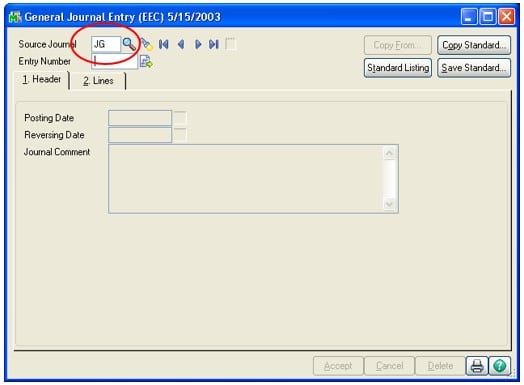
- Click the button for Next Entry Number
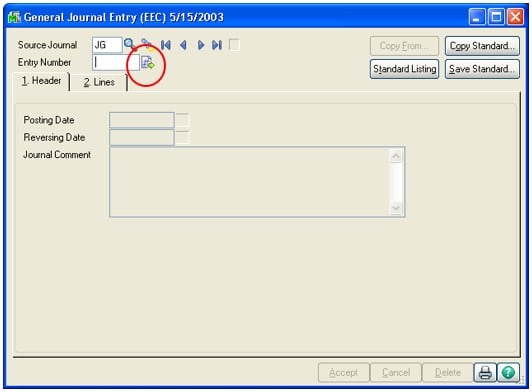
- Enter the Posting Date and Comment
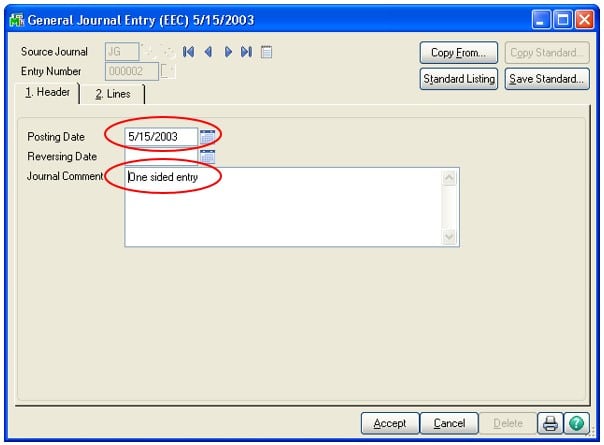
- Click on the lines tab
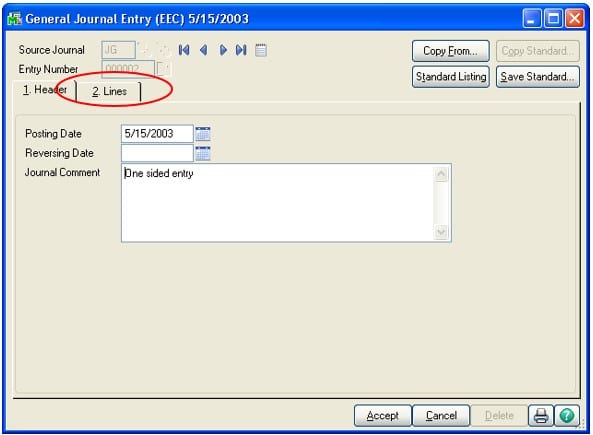
- Enter the Account Number and Debit or Credit amount and then click Accept
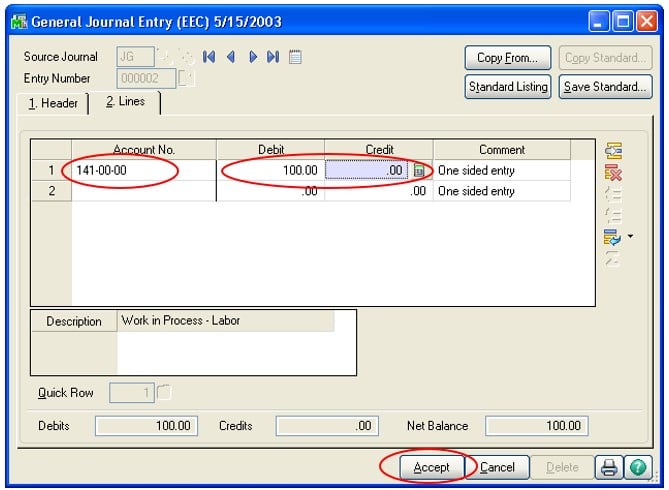
- Since this is an out of balance entry, when you click Accept, you should get the following message.
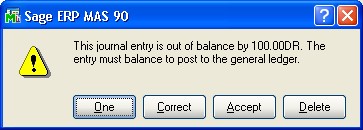
Click on the One button to allow you to save and update this entry – if the One button is not visible, you will need to change your security rights in Sage 100.
Once you have clicked on the One button, print and update the General Journal Register as you would for normal journal entries.
View more Sage 100 software tips.
For more information or if needing assistance with using Sage 100, please Contact Us or call 1.800.232.8913.
Register for our Sage 100 newsletter today!

