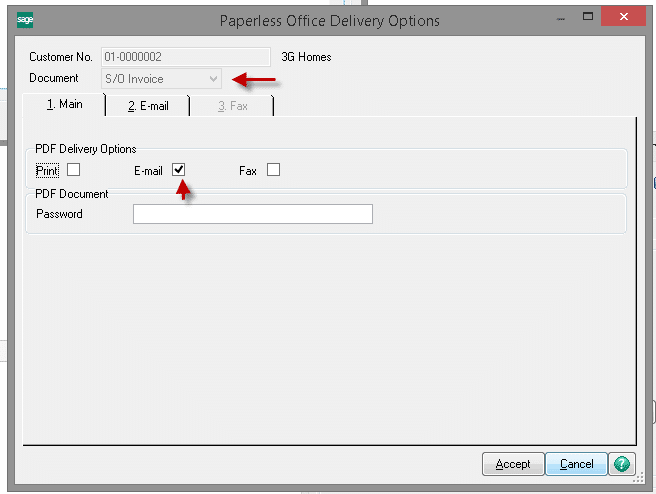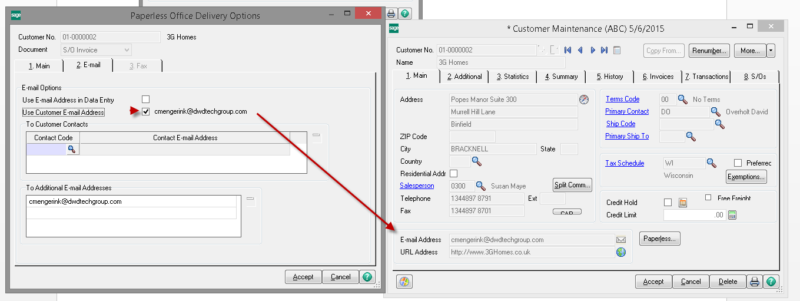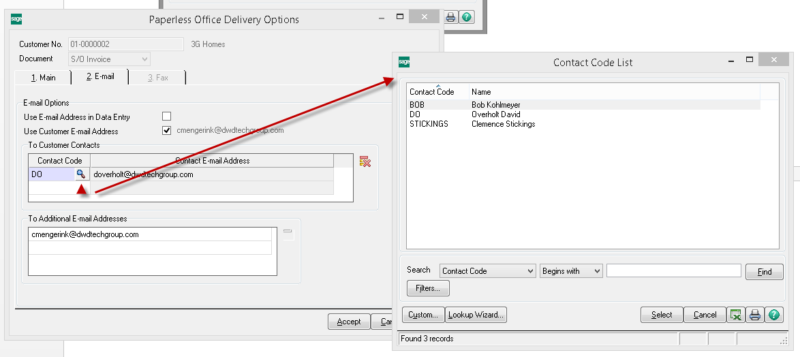Would you like to reduce the number of printed invoices you have to stuff into envelopes? Tired of spending all of that money on paper and postage?
Learn how to email Sage 100 invoices to your customers.
View this Sage 100 step by step software tip in a video format (10:35)
View this Sage 100 step by step software tip with individual screen shots below.
Open Sage 100 (MAS 90/200) and go to Library Master > Company Maintenance. Select the appropriate company code and go to the Email tab. Complete the fields in this tab. Click on the “Test Email” button to verify that the proper information has been entered.

Next go to Paperless Office > Setup > Paperless Office Options. Make sure the “Forms” box is checked.
Go to Paperless Office > Setup > Form Maintenance. In the Company Code field, you can select a specific company code or you can select All Companies. Select Sales Order as the Module Code and Invoice as the Document. Check the “Enable Electronic Delivery” box and enter the From E‐mail Address. Enter a valid directory to be used to store the documents. We recommend the directory be created within the Sage 100 (MAS 90/200) folder on the server. Suggested names are “AR_Invoices” or “SO_Invoices”, enter an Override Password.
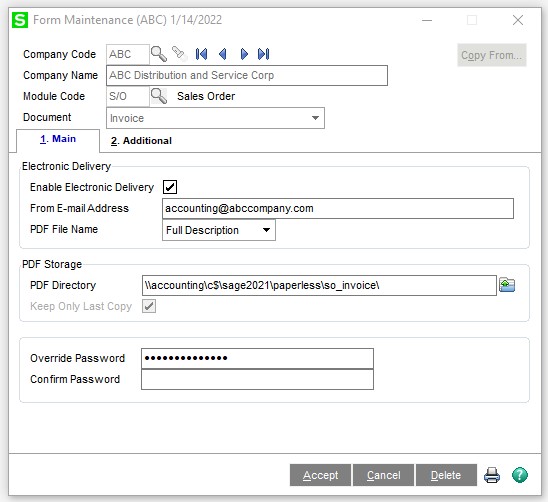
Go to Paperless Office > Setup > Electronic Delivery Message Maintenance. Select Customer Forms as the Document Type. Select the appropriate company code or select all companies. Select Sales Order as the Module Code and Invoice as the Document. Enter text in the subject line and in the body of the email. Note that there are Merge Fields that can be inserted into both the subject line and the body to personalize your message.
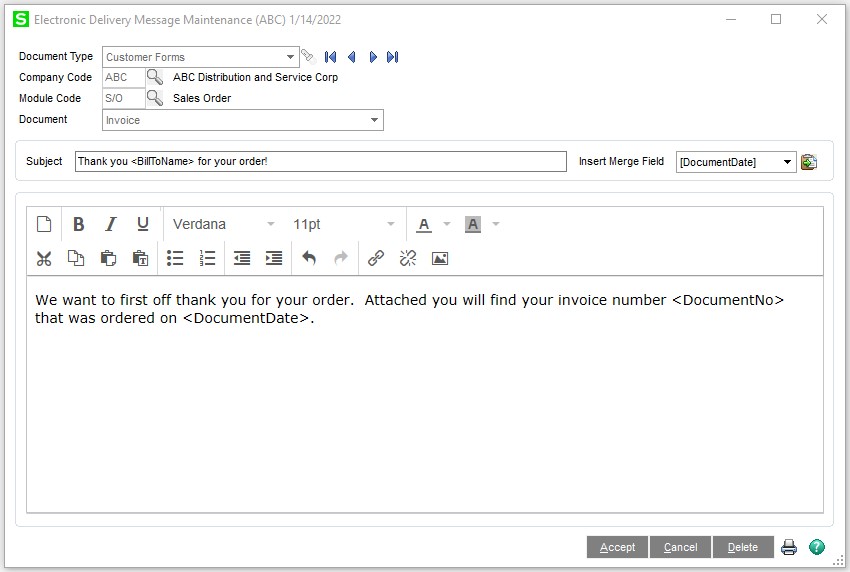
Go to Accounts Receivable > Customer Maintenance and select a customer to whom you would like to email their invoices. Click on the Paperless button.
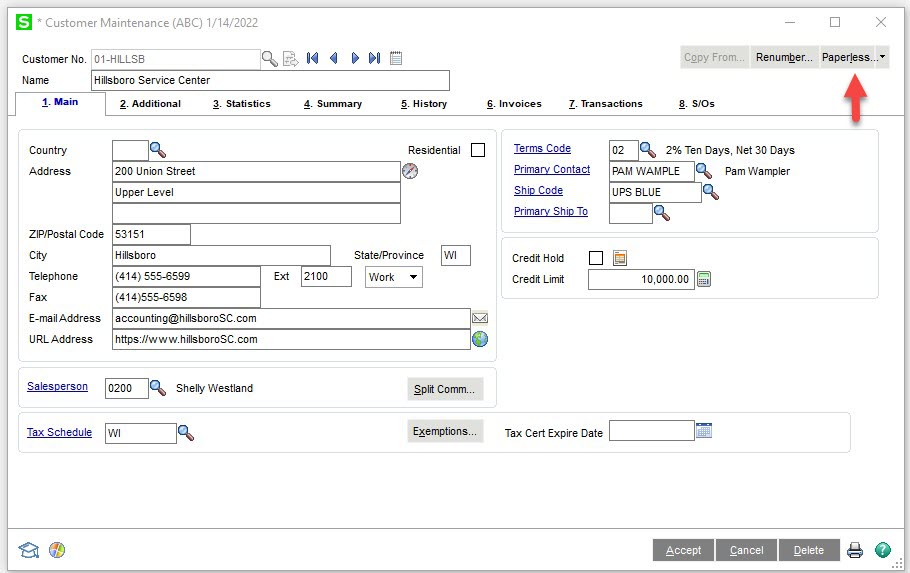
In the Paperless Office Delivery Options window select S/O Invoice as the document and check the Email box under PDF Delivery Options.
Go to the Email tab and fill in the data fields. You have the option to send to the primary customer email address.
Or click on the magnifying glass to select a contact from the customer record that you would like to send the email to. This can be multiple individuals at the company.
And lastly, you can send to any additional email addresses. This is often used to copy the salesperson for this company, just type the email address in the “To Additional E-mail Addresses” box.
Now when you print invoices you are able to select a paperless office output. If you want the system to automatically email the customer their invoices, or print if they do not have the email function setup in customer maintenance then select “Print/PDF or Electronic Delivery”. Click the print button, a window will appear saying it sent X number of emails based on the number of customers you have set up for this functionality that had invoices in this printing.
You have successfully emailed your customers their invoices, and in the process saved a tree!
If you have questions or would like assistance emailing invoices to your customers, please contact our Sage 100 support team at 260.423.2414.
Register for our Sage 100 newsletter today!