A phantom bill is an assembly created to simplify the manufacturing process.
Typically, phantom bills are created to account for an interim step in a manufacturing process, such as the accumulation of parts into a subassembly. They are also used to identify component groups that are often used together but do not represent an actual assembly. Phantom bills do not represent stocked inventory items. Using phantom bills saves time when entering new bills or updating existing bills.
To elaborate, a phantom bill does not have an associated inventory item code in Sage 100. Creating a phantom bill of Materials is a way to create a holding spot for multiple components. That phantom bill can be added to one or more standard bill of materials in Sage 100.
View this Sage 100 step by step software tip in a video format (7:34)
View this Sage 100 step by step software tip with individual screen shots below.
Let us look at a hypothetical example: Assume a company manufactures lawnmowers. A lawnmower probably takes hundreds of components to build. If we tried to create a single BOM for that lawnmower, that BOM would have hundreds if not thousands of lines for the components. To make it more manageable you could create “phantom” BOMs such as:
- Handle Assembly
- Deck assembly
- Engine components
These phantom bills are never built and set on a shelf for later use, but they conveniently hold a list of components that go into them.
If you think of the bigger picture, the phantom bill for “deck assembly” can be added to several different finished good items. The advantage of phantom bills then becomes more apparent: if you need to make a change to the deck assembly, you simply change the components on the phantom bill one time and you have effectively changed every sub-assembly or finished goods item that uses that phantom.
There are a few “rules” you need to keep in mind concerning phantom bills.
- Phantom bills are single level, you cannot have a subassembly inside a phantom bill
- Phantom bills cannot have option bills assigned to them
- Phantom bills cannot be added as a component to another phantom bill
- Kit items cannot use phantom bills as a component.
To create a Phantom bill:
- Select Bill of Materials Main menu > Bill of Materials Maintenance.
- Enter a bill number in the Bill Number field that is not already used as an inventory item.
- In the Bill Type window, select Phantom Bill.
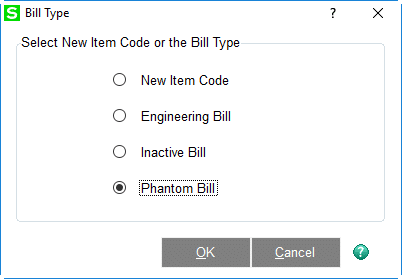
- Click OK.
- In the Bill of Materials Maintenance window, complete the necessary fields for the Phantom bill, and proceed to the lines tab.
- Add the components, quantity per bill, and any desired comments.
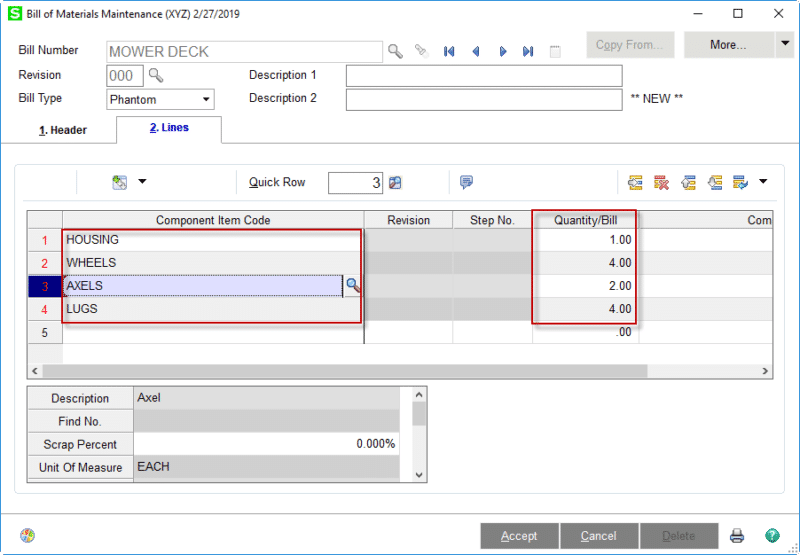
- When finished adding all component items Click the Accept button – the phantom bill is ready to be used on other standard or engineering bill of materials.
For more information or assistance about Phantom bills, contact our Sage 100 support team at 800.232.8913.
Register for our Sage 100 newsletter today!
