Are there still checks showing open in bank reconciliations in BusinessWorks?
There are several options to void stale, old, prior year checks still showing open in the bank reconciliation in Cash Management (CM).
Option 1: Check will not be replaced.
- Enter a “dummy” deposit to offset the original expense from the payment (not Accounts Payable, but the ORIGINAL GL expense incurred.)
- Go to CM, Transactions, Enter Bank Transactions
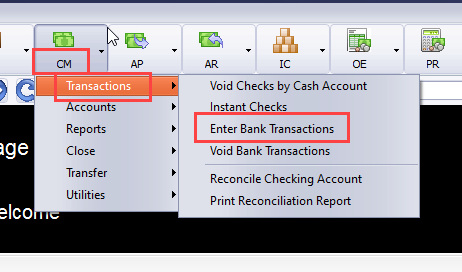
- Specify the correct Bank Code and enter the amount of the check(s) to be reversed

- Enter a brief description, set the date to the date you made the decision to reverse the check and specify the ORIGINAL GL accounts expensed (again – NOT Accounts Payable, but whatever expense was incurred when the payable was created)
- In Reconcile Bank, you can clear both the “dummy” deposit and the outstanding check to net zero
Option 2: Check will be replaced.
1.Void the check
- If it’s an instant check go to CM, Transactions, Void Checks by Cash account

- If it’s an Accounts Payable check go to AP, Checks, Void Payments, Void Payments by vendor.NOTE: Use the same void date for the check as the date used for the replacement check. When the check is voided the original invoice will be reinstated. IMPORTANT: Using the Void Payments by Cash Account will not restore an invoice that has purged due to months to keep history. You must use the Void Payments by Vendor option to get the option to restore an invoice that has purged due to months to keep history.


2.Enter replacement check
- For instant check go to CM, Transactions, Instant Check, enter the same date and GL distribution account as the voided check.


- For vendor check go to AP, Checks, Enter Payments, select the vendor and enter the same date and GL distribution account as the voided check.
If the check was entered as CASH you will not be able to use the Void Check option.
- Use the CM, Transactions, Enter Bank Transactions
- Select ‘Deposit’ for the type of transaction
- Enter the amount of the CASH transaction and the desired date
- Distribute to the desired general ledger account(s).

- Clear both the CASH check transaction and offsetting deposit.

If you have questions or need assistance with your Sage BusinessWorks software at any time, please contact our BusinessWorks support team at 260.423.2414.
Copyright 2024 DWD Technology Group | All rights reserved. This article content may not be reproduced (in whole or in part), displayed, modified or distributed without express permission from the copyright holder.
