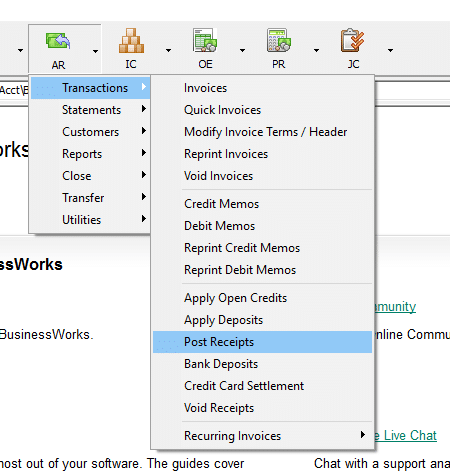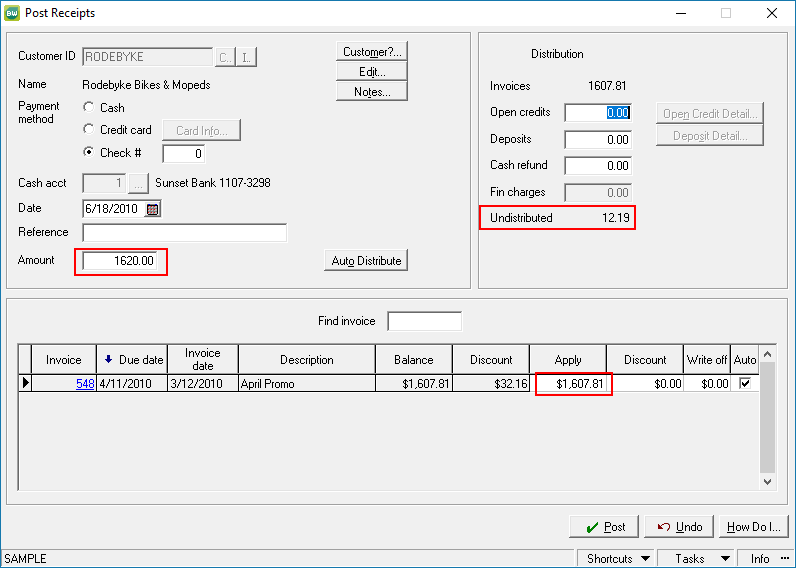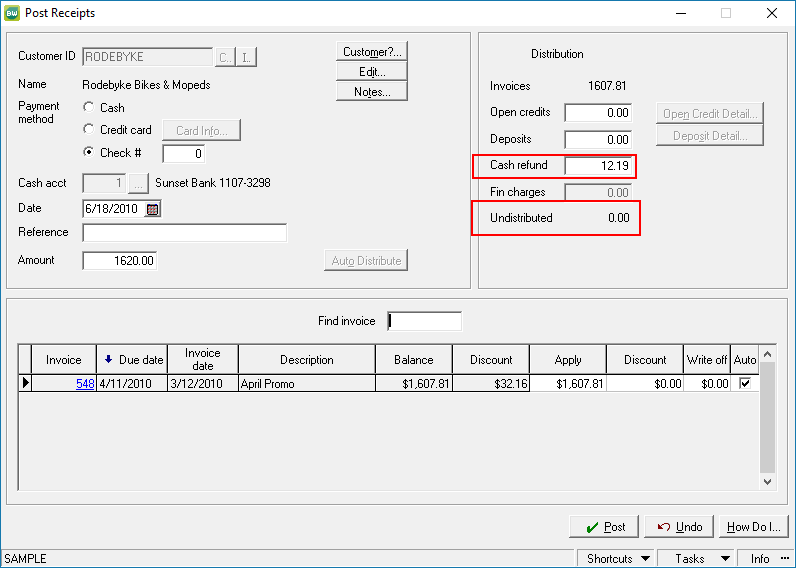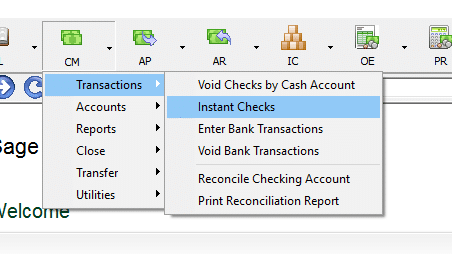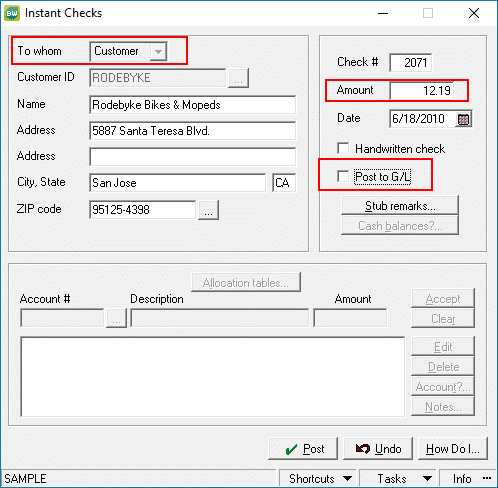Occasionally, a customer might overpay when remitting payment for invoices. Rather than leaving an open credit on the customer’s account, it might be desirable to refund them. Sage BusinessWorks offers an easy way to accommodate this functionality.
The customer refund can be accomplished while posting receipts.
In the following example, the customer has overpaid and has agreed to receive a refund of the overpayment.
The Undistributed amount must be resolved before the transaction can be posted. Simply enter the dollar amount in the Cash Refund field to ensure the Undistributed amount ends up zero.
This posting will reduce your cash by the amount of the refund.
Now go to CM > Transactions > Instant Checks to process the physical refund.
Select the correct cash account and make sure the starting check number is correct. Change the “To Whom” from Vendor to Customer. Select the Customer, and DISABLE the Post to G/L checkbox.
Say Yes to “Continue With General Ledger Posting”.
This will record the check, but not remove cash a second time from the General Ledger.
If you have any questions or need assistance with your BusinessWorks software, please contact our BusinessWorks support team at 260-423-2414.
Register for our Sage BusinessWorks newsletter today!