BusinessWorks has offered the ability to define and post Recurring Invoices throughout many versions. These invoices would not post until the current month would be closed into the next month. Did you know that Sage made changes that allow for recurring invoices to be posted manually – in other words – when it’s convenient for you?
Recurring Invoices can be defined for either Accounts Payable or Accounts Receivable. Let’s set up a recurring invoice in Accounts Payable.
Under Accounts Payable, select the Invoices > Recurring Invoices > Maintain
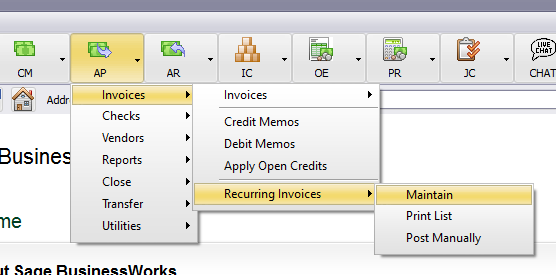
Select a vendor. If that vendor does not have any Recurring Invoices defined, you’ll see the following;
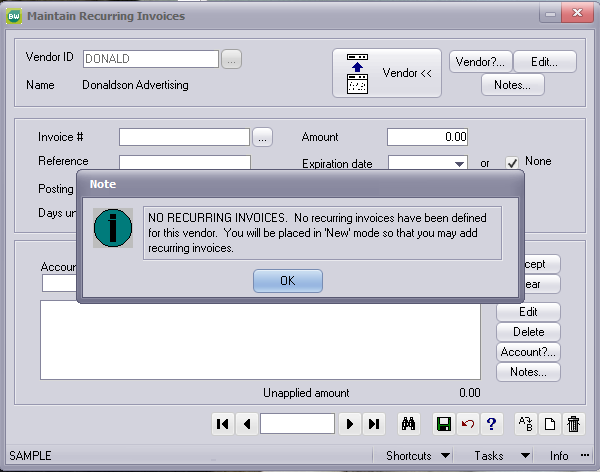
Click OK to continue.
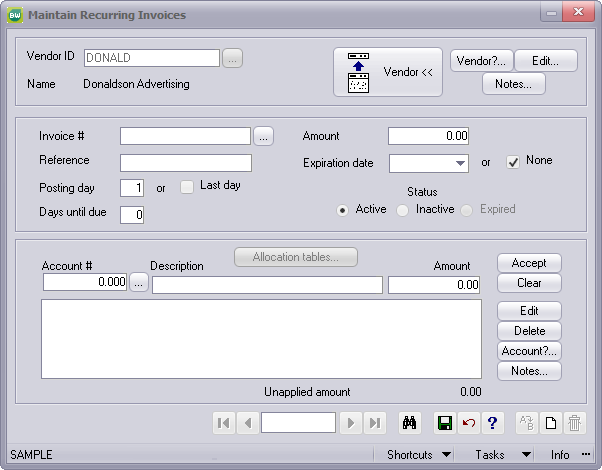
- The Invoice # can be up to 8 alpha-numeric characters. When the invoice posts, a three-character “month” will be added to the end of the invoice number to distinguish it from any previous invoices that have already posted (e.g. RENT would be RENTMAY or RENTJUN)
- The Reference is a field you may define to tie this recurring invoice back to any original documentation
- Posting Day – on what date of the month do you want this invoice to post?
- Days until due – sets the “terms” of the invoice to know by when this invoice should be paid each month
- Amount – total amount of the invoice
- Expiration date – after what date should this invoice no longer post? Disable the “None” checkbox to select a date
- Status – Set the status to “Inactive” to skip posting for a period of time
- Account # – use an Allocation table to distribute the Amount of the invoice or manually allocate the invoice total to its respective GL account(s)
Recurring Invoices may be posted “manually”, i.e. the user may select when to post an invoice, rather than waiting for the monthly close. Go to AP > Utilities > Maintain A/P Parameters to change the setting to “Post recurring invoices manually”
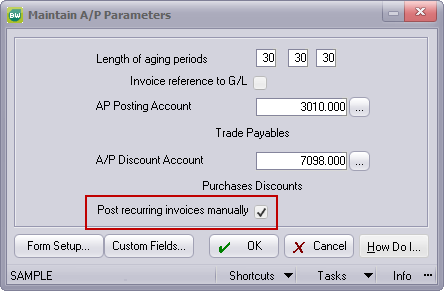
To manually post Recurring Invoices
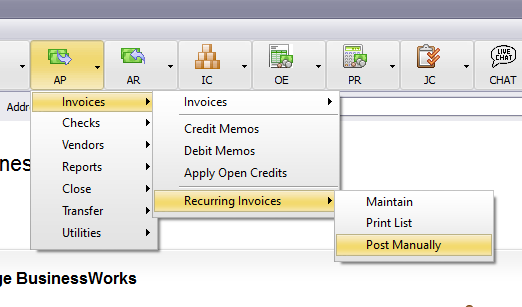
Note the warning about the potential for duplicating postings
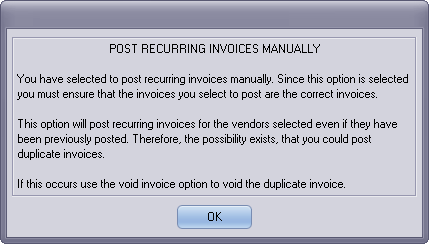
Select the Vendor or range of Vendors and whether the invoice(s) will be posted in the current open month or one month into the future
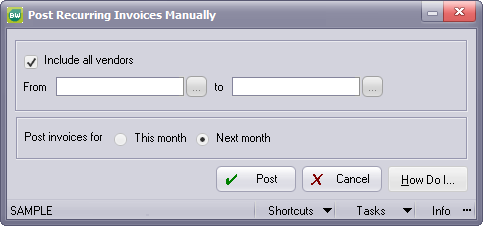
Upon posting you will receive a summary of how many recurring invoices were posted
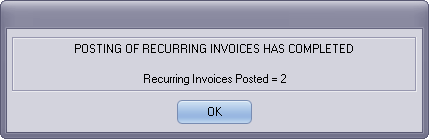
Review for accuracy. Void any incorrect postings.
This process is virtually identical to the process for Accounts Receivable. If the GL distribution is identical from month to month, these are great tools to help you be more efficient in your daily tasks.
If you have questions or need assistance with your Sage BusinessWorks software, please contact our BusinessWorks support team at 260.423.2414.
Register for our Sage BusinessWorks newsletter today!
Copyright 2022 DWD Technology Group | All rights reserved. This article content may not be reproduced (in whole or in part), displayed, modified or distributed without express permission from the copyright holder.

